While using WiFi, if the network is too weak or unable to detect, it could be because other devices are connecting to your WiFi, reducing the transmission speed. In this article, Hallo will guide you on how to block phones, laptops, and other devices from connecting to your WiFi.
Why Should You Block Other Devices from Connecting to WiFi?
Currently, the issue of unauthorized WiFi connections is not as common, but other devices connecting to WiFi can slow down the network speed, causing inconvenience to users. Therefore, there are several reasons why users often block other devices from connecting to WiFi:
Network security: Blocking unauthorized connections ensures that only authorized individuals can access the WiFi network. This helps prevent network abuse and protects data.
Bandwidth saving: If a WiFi network is overloaded, blocking others from connecting can help maintain stable network speeds and ensure that current users have a better network experience.
Connection management: In some situations, such as in a business environment, managing the number of connections may be important to ensure that the network is not overloaded and maintains high performance.
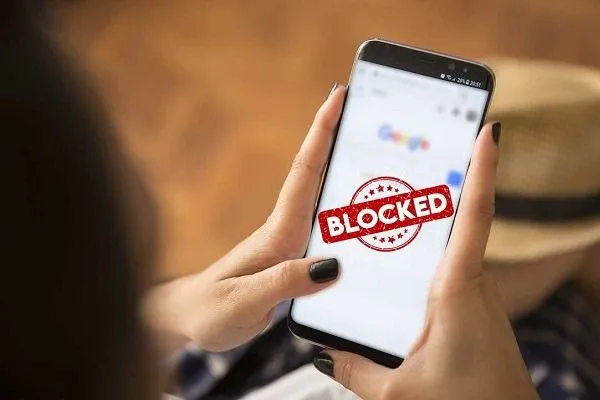
How to Check Which Devices Are Using WiFi
If you notice network speed issues at home, it's possible that someone else is accessing your WiFi. You can check which devices are using your WiFi using the following methods:
Check on the router:
Checking on the router is the simplest and quickest method to see if any devices are connected to your WiFi without your knowledge. First, disconnect all devices currently accessing your WiFi. Then, observe the signal lights on the router - if the lights continue to blink after you disconnect, there may be an unauthorized device using your WiFi.
Check access history on the router:
Step 1: Press Win + R, then enter cmd and press OK.
Step 2: Enter ipconfig and press Enter.
Step 3: Look for the Default Gateway line, which shows the IP address of the Router.
Step 4: Enter the Router's IP address into the address bar of your browser.
Step 5: Enter the login credentials and click Login to log in.
Step 6: Here you will see the devices currently connected to your WiFi.
Use checking applications:
On your phone: The Ping app allows users to check which devices are currently connected to their home WiFi network.
On your computer:
Advanced IP Scanner has a Portable version, so you don't need to install the program, just run the executable file to use it.
Note: After downloading the file, run the Advanced IP Scanner file, select English as the language, and click Install. After entering the main interface, press Scan, the system will display information related to devices currently capturing your WiFi such as: Status, device name, IP address, MAC address, etc.
Wireless Network Watcher:
This is an application for Windows operating systems, which helps detect new devices and scans your WiFi network as well as devices that have disconnected from your WiFi network. The IP address scanning process is quick. After completing the scan, you will receive detailed information including IP address, device name, MAC address, network card manufacturer, activity status, and discovery point.
How to Block Other Devices from Connecting to G2 WiFi
You can follow the steps below with illustrated instructions to reset the device.
Step 1: Select "More" on the main screen.
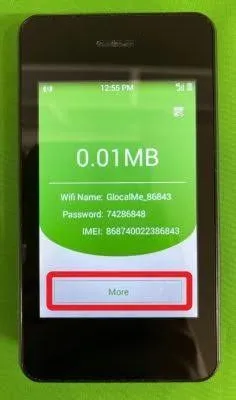
Illustration of step 1
Step 2: Then, the screen displays options. Select "Access management".
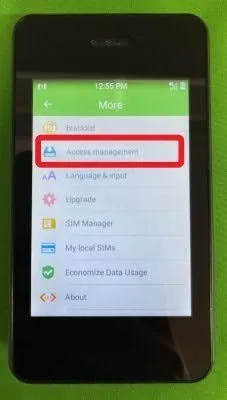
Illustration of step 2
Step 3: Select the settings icon (highlighted below) in the top right corner of the screen.
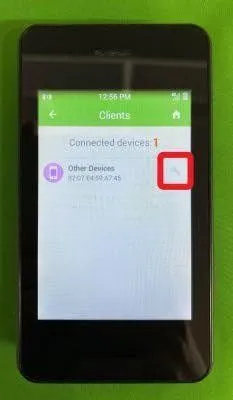
Illustration of step 3
Step 4: The screen displays a confirmation message, select "OK".
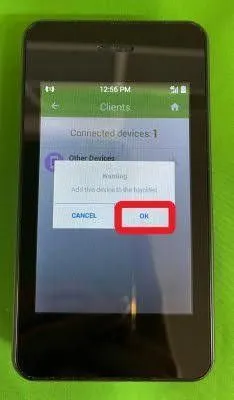
Illustration of step 4
With just 4 simple steps, you can block other devices from connecting to WiFi. Hallo hopes you will succeed with these 4 steps. If you have any questions during the setup process, please contact Hallo's support team at: m.me/hallosupport.




Comment (0)