The TP-Link WiFi device provided by Hallo for Hikari service subscribers is a New Box product. However, there might still be instances of weak network signals during usage. This article will provide steps for resetting, initial setup, and troubleshooting weak network issues with the TP-Link WiFi router.
Detailed Guide on Setting Up TP-Link WiFi Router
When you receive the TP-Link WiFi router, follow these steps to set it up:
Step 1: First, use an RJ45 network cable to connect the model to the WAN port (typically marked in green) of the TP-Link WiFi router.

Step 2: Use your computer or phone to connect to the WiFi using the SSID and PIN located on the bottom of the TP-Link WiFi router. Then access the URL http://tplinkwifi.net or visit 192.168.0.1.
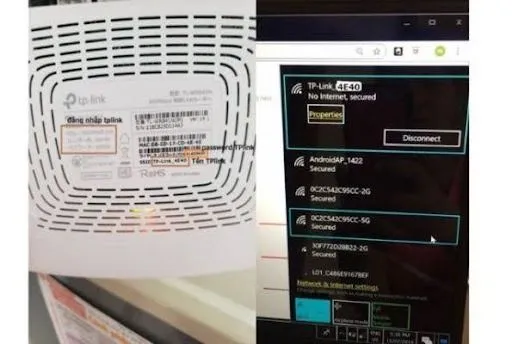
Step 3: In both empty fields, enter a password of at least 8 characters, including at least 1 uppercase letter and a number, as desired (note: both fields should match). Please remember this password for future login and setup if necessary.
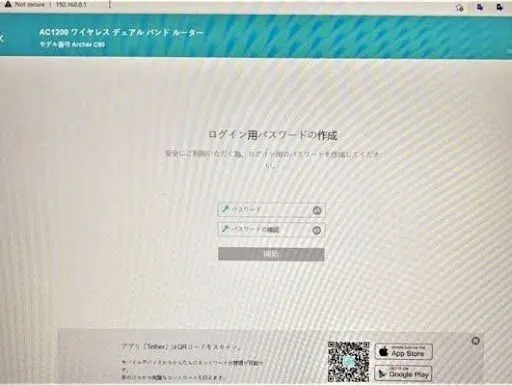
Step 4: On the login screen, click on "クイックセットアップ" (Quick Setup), select "ワイヤレスルータ" (Wireless Router), and then click "次へ" (Next) to continue.
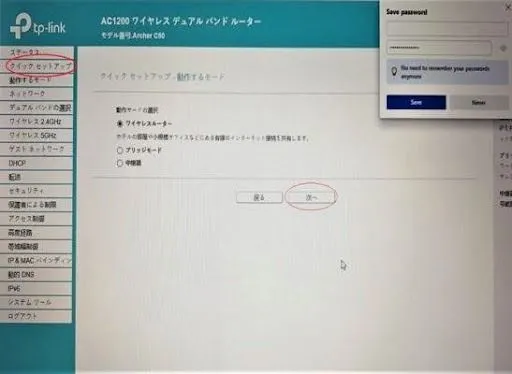
Step 5: Next, select PPPoE/Russian PPPoE and click "次へ" (Next) to continue.
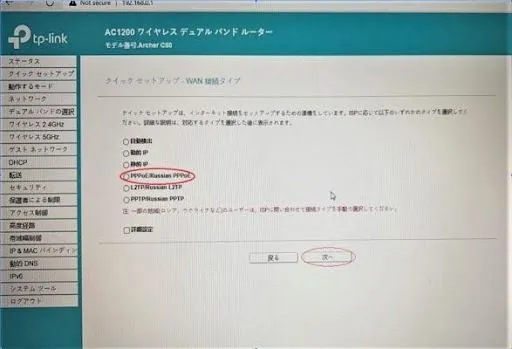
Step 6: Then, press the unselected transmission line, click on both 2.4GHz and 5GHz. If they are already selected, keep them as they are. After selection, click "次へ" (Next) to continue.
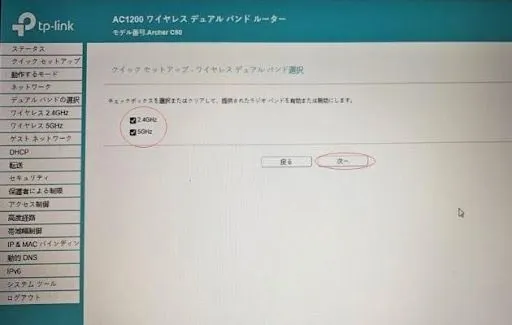
Step 7: Change the specific WiFi name and password:
For "ワイヤレスネットワーク名" (Wireless Network Name): Enter the new WiFi name you want to set.
For "ワイヤレスパスワード" (Wireless Password): Enter the new password you want to set.
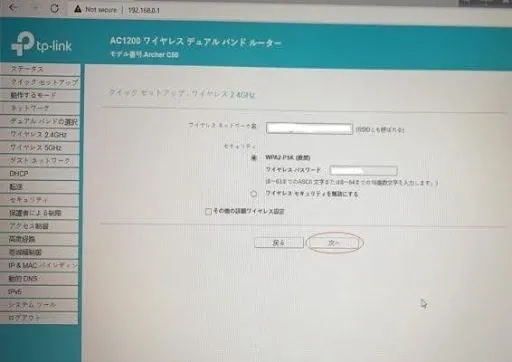
Note: The WiFi name should be without accents, and the password should be at least 8 characters long. Click "次へ" (Next) to continue.
Step 8: Click "保存" (Save) to save the settings and complete the setup.
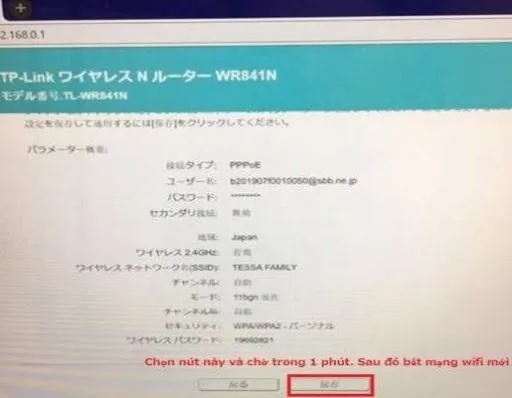
What to Do If the TP-Link WiFi Router Network Is Weak?
During usage, if the WiFi network signal is weak, you can follow these steps to troubleshoot:
Step 1: Use a SIM ejector tool or a pin to press and hold the reset button located in a small hole on the device's body. Hold for 10 seconds until the device automatically turns off and then back on.
Step 2: Repeat the setup steps as in section 1. By doing so, you have resolved the weak network issue with the TP-Link WiFi router.
Guide on Handling NTT Modem Network Loss
Fixed WiFi is an essential product in every household, apartment, etc., in Japan. During usage, sudden network disconnections may occur, causing inconvenience to customers.
To overcome this situation, Hallo proposes 3 solutions:
Solution 1: Check the NTT Modem device to see if all lights are on. If all 4 lights are lit, there is a high chance that there is no network disconnection. Customers can check the device connections to ensure they are secure. For further assurance, they can reset the WiFi.
Solution 2: If the NTT Modem lights for "認証" (authentication) and "光回線" (optical line) are not on, it may be due to unpaid network bills. Customers should contact Softbank to request network activation and provide proof of payment.
Solution 3: If only the "電源" (power) light is on, it's likely that the NTT device is faulty. In this case, customers should contact Softbank at 080-111-2009 to report the issue and request repair.
The above is a guide on setting up and resetting TP-Link devices for your reference. If you have any further questions, please contact Hallo directly for technical support. Wish you success!




Comment (0)