Gaming has become a daily task for many young people today, and it's disheartening when internet disruptions occur during gameplay, causing headaches for passionate gamers. Don't worry, this article will guide you on how to improve gaming and work performance on computers.
When to Optimize Internet
Optimizing the internet involves enhancing performance and connection speed. Here are some situations when you might need to optimize your internet:
Slow connection: If you're experiencing issues with slow internet speeds, you may need to take optimization steps to improve performance.
Multiple devices usage: If several devices are connected to the network, optimization can help distribute bandwidth efficiently and avoid overloading.
Heavy online tasks: If you frequently perform heavy online tasks like remote work or streaming high-quality videos, optimization may be necessary.
Wi-Fi issues: If there are problems with your Wi-Fi connection, considering optimizing router settings and placement.
Note: The optimization process may include configuring routers, checking network speeds, removing unnecessary software, and even upgrading internet services if needed.
Guide to Optimizing Experience
On Mobile Phones
Currently, users are facing challenges with internet experience on mobile phones, especially when engaging in games with different IP addresses (e.g., living in Japan but playing games in Vietnam, the Philippines, etc.). Users often encounter lag issues, making the experience unpleasant. This situation can stem from various factors, including internet connection issues, your mobile device, or issues from the game publisher's side. This not only creates dissatisfaction for players but also affects team performance and game results.
Regarding internet connectivity, Hallo always provides quality data SIM products and pocket Wi-Fi to ensure the best experience. Additionally, for optimizing your phone device, Hallo will guide you to smoother performance and better gaming experience.

Popular Games Young People Play
Use Gaming Mode When Playing Games
Gaming Mode is a specialized mode for gamers that blocks notifications and optimizes hardware to make gaming smoother.
Each device brand has different ways to activate Gaming Mode. Generally, for Android, you need to go to Settings => Advanced Features => Games and activate Game Mode on your device. On iPhone, go to Settings => Focus => Press the plus icon => Play games and make some settings like selecting which apps notify you while playing your favorite game.

Guide to Using Gaming Mode
Free Up Memory
A full memory can make your phone operate sluggishly. Therefore, you should check your phone's memory and delete unnecessary apps/data. This solution helps your phone run smoother, leading to a more effective gaming experience.
For some Android models like Samsung, you can automate this process by going to Settings => Device Care => Optimize.
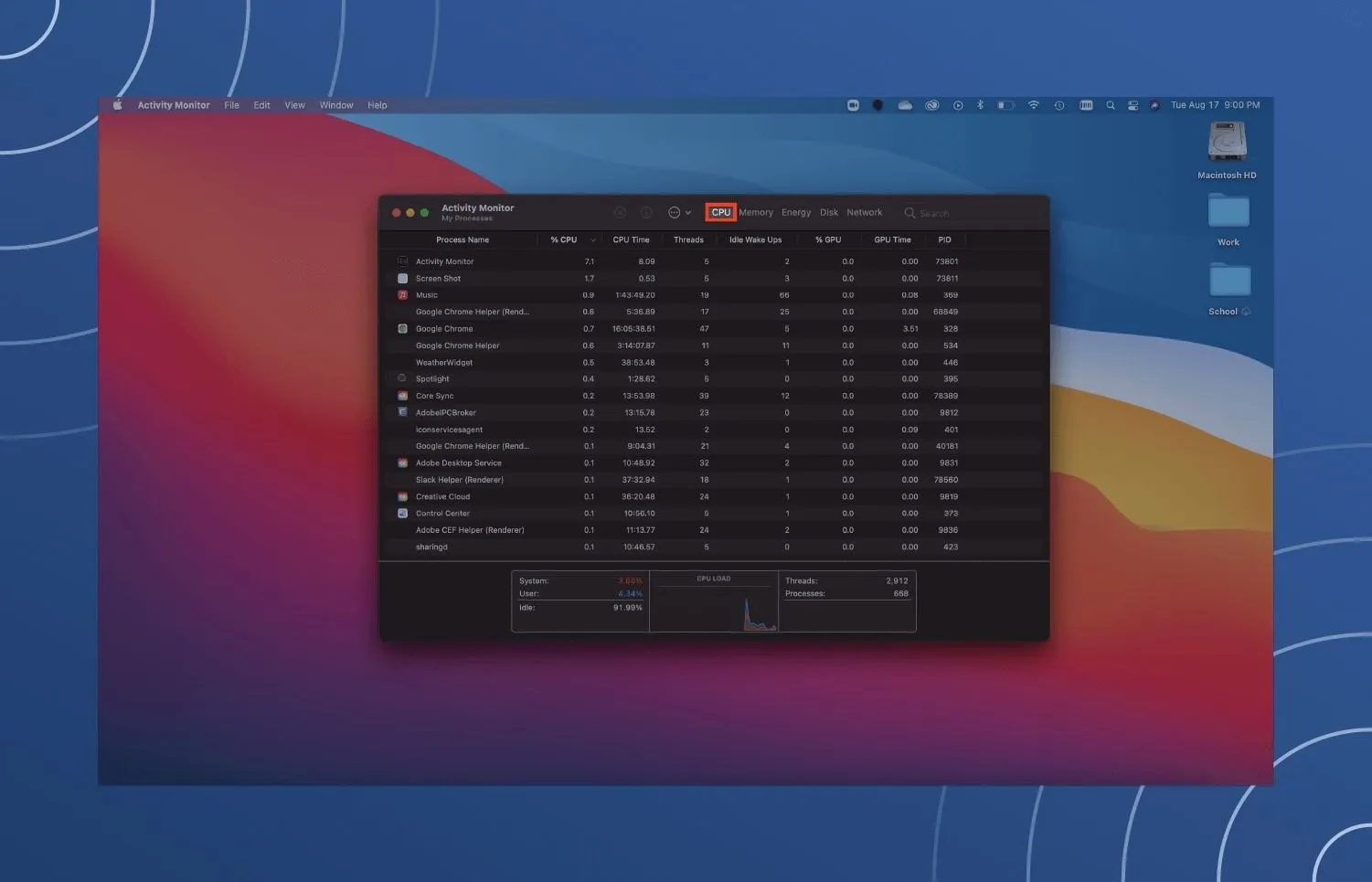
Guide to Freeing Up Memory
Restart Your Phone and Update Software
One way to enhance gaming on Android and iPhone is to restart your phone — a procedure that stabilizes device operations and resolves common software conflicts. After a restart, your device usually becomes smoother than before.
Similarly, if there's a new software version available for your smartphone, you should update it (for optimized updates provided by the provider). Although initially, updates may come with some "side effects" like battery drain or lag, after a few days, you can comfortably enjoy smooth experiences, including gaming, as the device has been optimized.
Turn On 4x MSAA Feature (on Android Devices)
For Android smartphones, enabling the 4X MSAA feature is an effective way to make gaming smoother. However, this feature often drains the battery faster, so you should consider it carefully before activation.
To enable 4X MSAA, go to Settings => About Phone => Tap 7 times continuously on Build Number until you receive a notification that you have become a developer of the device. Then, go back to Settings => Developer Options and turn on 4X MSAA.
Increase Phone Screen Refresh Rate
How to make gaming smoother on iPhone and Android? The answer is increasing the phone's screen refresh rate. Of course, this action can only be performed on smartphones with higher-than-normal screen scan frequencies like 90Hz, 120Hz, or 144Hz.
Simply go to Settings => Display => Motion Smoothness. Here, select the highest screen scan frequency.
Note: Choosing higher screen scan frequencies will drain your device's battery faster, so consider it carefully before proceeding.
Disable Automatic App Updates on App Store or Google Play
Automatic app updates not only slow down your phone but also deplete your data quickly. Therefore, you should disable the automatic app update feature to optimize your device.
Guide to Disabling Automatic Updates
Also, don't forget to fully charge your phone before combatting with your friends. Additionally, if your phone has a mid-range configuration, refrain from downloading high-graphics games. Playing games on a low-configured device significantly affects your gaming experience.
On Laptops and Desktops
Whether on laptops or desktops, if we want to have a smooth experience while working or gaming, we must ensure factors related to device usage and maintenance. Today, Hallo will guide you through some small tips to make your computer operate efficiently, no different from high-end gaming PCs.
Plug in Your Laptop While Gaming
The simplest answer to "How to increase gaming laptop performance?" is to plug it in. Some laptops tend to reduce performance or refuse to activate the discrete GPU when not plugged in, so remember to pay attention.
There's a significant difference in performance when gaming on battery compared to when plugged in. The laptop fan will run at maximum speed unless otherwise set, and your laptop's hardware will operate at its highest level, providing you with the best frame rates and no latency.
Additionally, for your laptop or desktop, always plug it into a strong power source to ensure no interruptions during gameplay (avoid plugging it into the same power outlet with power-hungry electronic devices like microwaves, refrigerators, air conditioners, etc.).
Choose a Suitable Surface for Gaming
After a long day, you may want to enjoy your favorite RPG or MMO game while relaxing on the sofa or bed. However, no matter how comfortable it may seem, playing games with your laptop on a soft surface like a bed can be harmful to your device.
When you place your laptop on a soft surface like a bed, the laptop's air vents may get blocked, leading to heat buildup as the hardware components inside the device cannot dissipate heat effectively.
This affects the device's output and, more importantly, playing games on an uneven, soft surface can significantly affect the device's condition in the long run. You should always play games on a hard surface like a table.
Adjust Power Usage Settings on Your Computer
Few devices achieve excellent performance without adjusting power usage. And for laptops – devices designed to "stay away" from fixed power sources – power management is a challenging issue. Windows provides several detailed power management options, but laptop users often overlook them. This is significant, but for powerful gaming experiences, you should plug your laptop into a power outlet.
Adjusting Laptop Power Settings
Next, consider your computer's power settings. In Windows 10, open Settings > System > Power and sleep > Additional power settings, and select the High-Performance option. Click Change plan settings > Change advanced power settings to change the settings according to your preferences.
Increase Laptop Fan Speed to Avoid Heat Throttling
Heat has long been a serious issue for laptop gamers. Although modern laptops are equipped with multiple fans, heat sinks, and other cooling technologies, incorrect
Automatic Update Management
Automatic updates can sometimes bring about a lot of trouble. For example, Windows Update may download updates in the background before reminding you to install them. However, not only do the downloaded updates affect performance, but these reminders do too. Unfortunately, you can't permanently disable Windows Updates, so consider the following options:
Keep your computer offline.
Install updates as soon as prompted.
Optimize gaming performance on your laptop by updating Steam.
Digital distribution systems like Steam also push updates. There's a chance that a second game might download updates in the background while you're playing something else.
To avoid this, follow these steps:
Open Steam on your laptop.
Go to Steam, select Settings.
In the Downloads tab, uncheck the Allow downloads during gameplay box.
Press OK to confirm.
Prevent Steam from updating while you're playing games.
Additionally, you can also manage update rules for each game with the following steps:
Right-click on the game in your Steam library.
Select Properties, then choose Updates.
Set preferred options for Automatic updates and Background downloads.
Managing update rules for each game
For Automatic updates, you can choose between Always keep this game updated, Only update this game when I launch it, and High Priority.
You can choose between 3 Background download settings: Pause background downloads while I’m playing, Always allow background downloads, Never allow background downloads.
Update Drivers
Today, computers running Windows, macOS, and Linux operating systems mostly rely on the same hardware architecture. This means that updating drivers is crucial for any operating system. Fortunately, this process is no longer as complex as before, as most computer drivers are updated through standard operating system updates.
However, graphics drivers may need a more practical approach to update, and Intel graphics update drivers through Windows Update, with third-party graphics providers not offering that option. It's important to ensure that management software (such as Nvidia GeForce or AMD Gaming Evolved) is set to update automatically.
Install the Latest DirectX Version
DirectX is essential for gaming on Windows (and even on Xbox consoles). There have been many DirectX versions released over the years. For example, the latest DirectX version running on Windows XP is DirectX 9.0. If you're looking to improve performance on your laptop, you shouldn't run this version.
Introduced in 2015, DirectX 12 is the latest version, and users should install it on their computers. However, there's little documentation on how to install this program, but typically, DirectX will automatically install when a new game requires it. Sometimes, DirectX is also updated through Windows Update.
To check the current DirectX version on your computer, press WIN + R to open the Run menu and type dxdiag. Wait for the DirectX Diagnostic Tool (DXDiag) to load, then open the Render tab. Here, you'll find information about the graphics card. In the Drivers box, look for Direct3D DDI, which is numbered according to the latest version of DirectX.
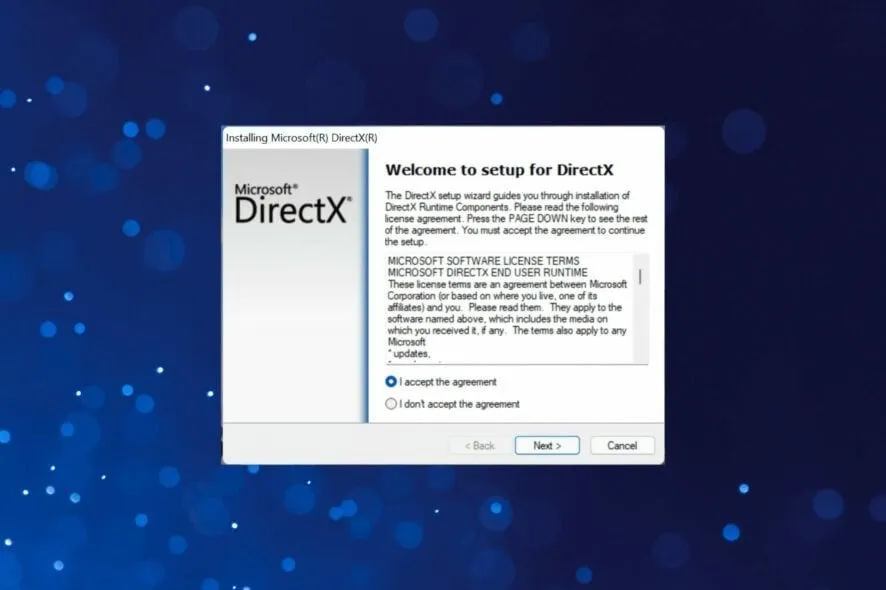
Install the Latest DirectX Version
In addition to upgrading graphics drivers, make sure that sound drivers are suitable for gaming. You can check sound drivers in the Sound tab of DXDiag to see the installation date of the drivers. Note that input device drivers are also summarized here. Additionally, DXDiag is a good way to check for missing drivers for gaming-related hardware. If unsure, you can perform a Windows Update and self-update device drivers.
Set Processes to Use All CPU Cores
Sometimes, due to bugs, video games or applications may not utilize all CPU cores. So, even with 8 cores and 16 threads, you may not achieve dual-core performance on games or applications that use multiple CPUs. There's an easy way to fix this.
First, start the game you suspect is the "victim" of this issue, then activate the Windows Task Manager. In Windows Task Manager, find your game process and right-click to choose Go to details > Set Affinity > Select all the cores available. This will set your video game or any other application to use all CPU cores.
You can also refer to Quantrimang.com's guide on how to use Windows Task Manager to maximize utilization.
Utilize All GPU Cores
Use a Cooling Pad for Maximum Cooling and Heat Dissipation
A laptop cooling pad is perhaps the best accessory you can buy as a gamer. They're cheap and effective at cooling down laptops. You should definitely consider getting one if your device gets hot while gaming or performing resource-intensive tasks.
Cooling Pad for Maximum Cooling and Heat Dissipation
These are some setup tips and methods to optimize your computer. Please refer to the above methods to enhance the quality of your computer experience while working and gaming. Wishing you the best gaming experience with Hallo's services.




Comment (0)