To maintain a smooth internet connection between your phone and the network provider, APN settings are necessary. So, what is an APN? How do you set up APN on iPhone and Android phones? Let's explore everything from A to Z in this guide from Hallo!
What is an APN?
APN stands for Access Point Name. It acts as a gateway between your mobile device and the internet provided by network carriers. Through this APN gateway, the network accurately identifies the IP address and ensures a secure connection with the device.
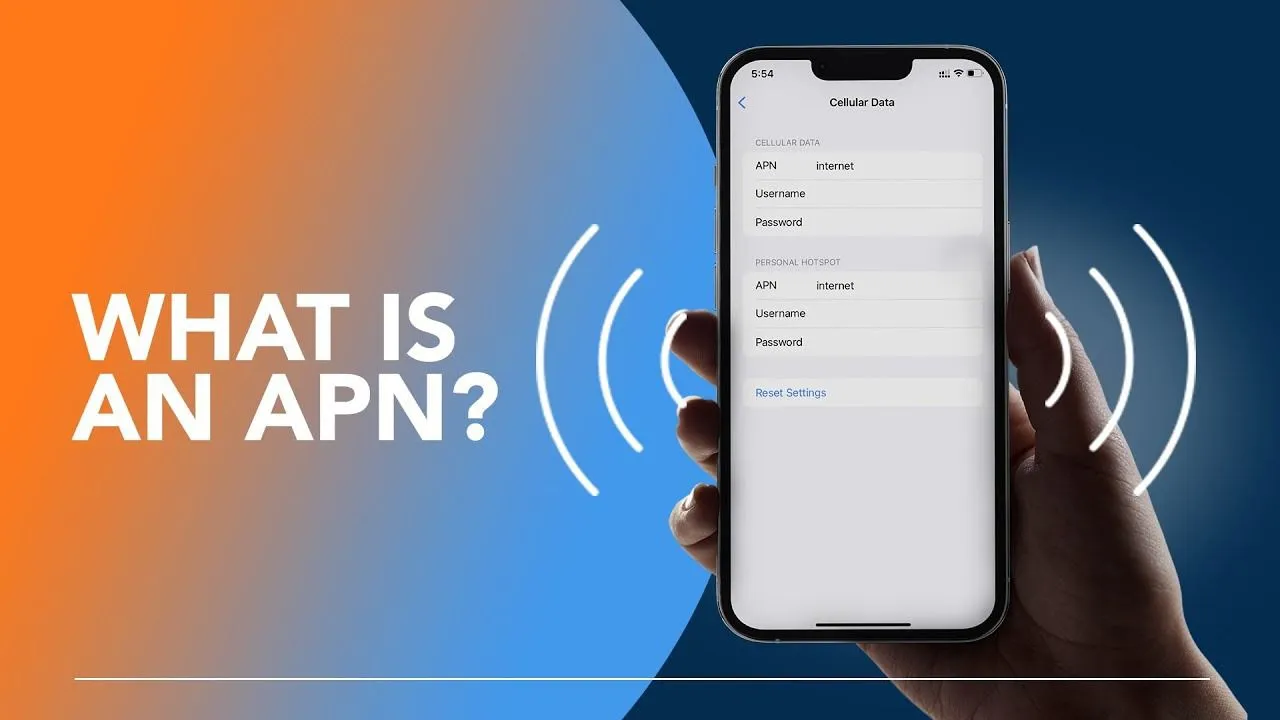
What is an APN?
What is the structure of an APN?
An APN consists of two parts:
1. Network Identifier: This is mandatory to identify the external network connection and indicates which gateway is allowed to connect with the provider.
2. Operator Identifier: This includes the Mobile Network Code (MNC) and the Mobile Country Code (MCC). These unique codes help identify the internet network of the service provider.

APN has a two-part structure
Latest Guide to Setting Up APN on iPhone and Android Phones
Configuring APN settings is crucial for anyone moving to Japan to ensure the smoothest internet connection. It takes only 2-3 minutes for iPhone and Android devices. For Android devices, you just need to change the APN settings on the device, while for iPhones, you need to download the configuration profile.
Setting Up APN for Line Mobile
Line Mobile is a popular budget SIM in Japan, especially among foreigners. The following guide will provide you with valuable information on setting up APN for Line Mobile.
Setting Up APN for Line Mobile on iPhone
1. Insert the Line Mobile SIM into your device and connect to WiFi to start setting up the APN.
2. Use Safari to go to download the APN configuration on your iPhone. The device will automatically switch to APN settings.
3. Enter your password to unlock the iPhone if needed.
4. Click "Install" to begin the process. The APN file is small, so the installation takes only 2-3 minutes.
5. Restart your device and try connecting to the internet using the Line SIM.
Setting Up APN for Line Mobile on Android
1. Insert the Line Mobile SIM into your device and select "Settings" to begin.
2. Navigate to "Network & Wireless" settings => then select "Network Settings."
3. In "Network Settings," select "Access Point Names." Click the plus (+) icon to add a new APN.
4. Fill in the following details in the form:
- Name: LINE Mobile
- APN: line.me
- Username: line@line
- Password: line
- Authentication Type: PAP or CHAP
- APN Type: default,supl,dun
5. Save the APN settings. Then, enable data roaming and access the internet.
Setting Up Softbank APN
Softbank 4G SIM offers many benefits, especially for short-term foreign residents in Japan. However, to use the network without restrictions, you need to set up the Softbank APN.

Quick Guide to Setting Up Softbank APN
Setting Up Softbank APN on iPhone
1. Insert the Softbank SIM into your device and check for signal bars.
2. Check the current APN configuration on the iPhone. If it exists, delete the old profile.
3. Download the Softbank APN configuration profile on your iPhone here.
4. Proceed with the installation:
- Go to "Settings" => "General" => "VPN & Device Management" on the iPhone.
- Open the downloaded configuration and click "Install" at the top right corner.
- Enter your phone's password if required and continue installing.
5. Turn off WiFi and wait a few minutes for the iPhone to connect to the internet.
Setting Up Softbank APN on Android
For Android devices, setting up the Softbank APN is simpler as it only involves changing the APN settings without downloading any files.
1. Insert the Softbank SIM into your device and go to "Settings" to start.
2. Navigate to "Network & Wireless" settings => then select "Network Settings."
3. In "Network Settings," select "Access Point Names." Click the plus (+) icon to add a new APN.
4. Fill in the following details in the form:
- Name: softbank
- APN: plus.4g
- Username: plus
- Password: 4g
- Authentication Type: CHAP
5. Save the new configuration, enable data roaming, and start using the internet.
Setting Up Docomo APN
To avoid relying on limited public WiFi in Japan, a Docomo data SIM is an excellent choice for foreigners. However, you need to set up the Docomo APN to connect to the internet.

Setting Up Docomo APN on iPhone and Android
Setting Up Docomo APN on iPhone
1. Insert the Docomo SIM into your iPhone and check for signal bars.
2. Check the iPhone’s current configuration. If there is an old configuration, delete it.
3. Download the appropriate Docomo configuration profile from the link provided by Hallo [here](https://www.hallo.com/docomo-apn).
4. Proceed with installing the Docomo APN configuration:
- Go to "Settings" => "General" => "VPN & Device Management" on the iPhone.
- Open the downloaded configuration and click "Install" at the top right corner.
- Enter your iPhone’s password if required and continue installing.
5. Turn off WiFi and wait a few minutes for the Docomo 4G internet to activate.
Setting Up Docomo APN on Android
1. Insert the Docomo SIM into your Android device and check for signal bars.
2. Go to "Settings" => "Network & Wireless" settings => "Network Settings" => "Access Point Names."
3. Click the plus (+) icon to add a new APN.
4. Fill in the following details in the form:
- Name: APN M3
- APN: mmtmobile.jp
- Username: mmt@mmtlink
- Password: mmt
- Authentication Type: CHAP
5. Save the APN settings, enable data roaming, and start using the internet.
Setting Up Au APN 設定
Although Au has a shorter history than Docomo, its coverage and quality are competitive. Au also has a significant number of foreign users. If you don’t know how to set up Au APN, you won’t be able to access the internet. Follow these instructions to resolve this.
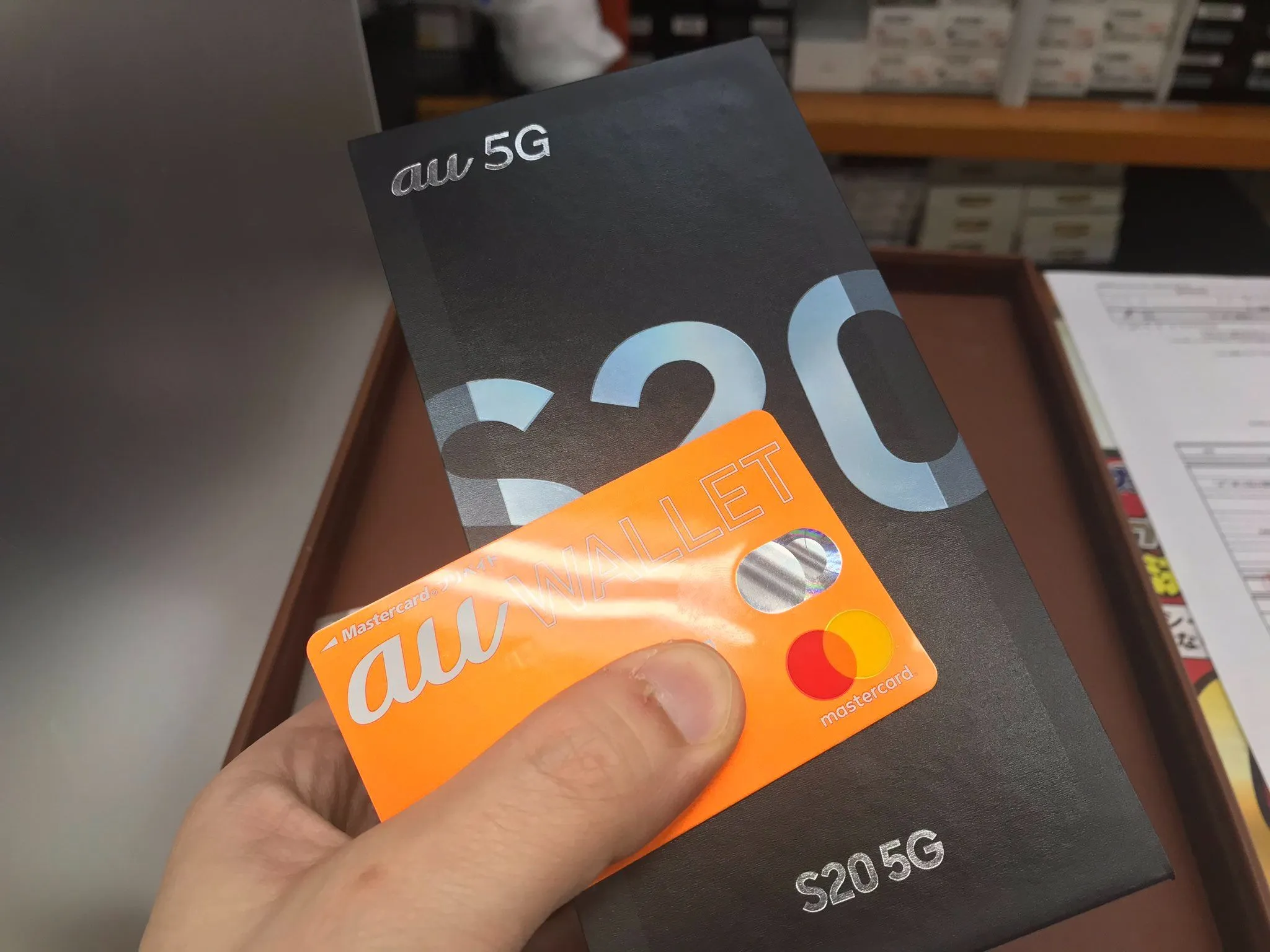
Simple Guide to Setting Up Au APN 設定 for iPhone and Android
Setting Up Au APN 設定 on iPhone
1. Insert the Au SIM into your iPhone and check for signal bars.
2. Check the iPhone’s configuration. If there is an old configuration, delete it.
3. Open Safari and download the appropriate Au APN configuration profile from the link provided by Hallo [here](https://www.hallo.com/au-apn).
4. Proceed with installing the Au APN configuration:
- Go to "Settings" => "General" => "VPN & Device Management" on the iPhone.
- Open the downloaded configuration and click "Install" at the top right corner.
- Enter your iPhone’s password if required and continue installing.
5. Turn off WiFi and wait a few minutes for the Au 4G internet to activate.
Setting Up Au APN 設定 on Android
1. Insert the Au SIM into your Android device and check for signal bars.
2. Go to "Settings" => "Network & Wireless" settings => "Network Settings" => "Access Point Names."
3. Click the plus (+) icon to add a new APN.
4. Fill in the following details in the form:
- Name: AU KDDI
- APN: au.au-net.ne.jp
- Username: [email protected]
- Password: au
- Authentication Type: PAP
- APN Type: default,supl
5. Save the APN settings, enable data roaming, and start using the internet.
If you follow these APN setup guides for Line Mobile and other networks but still cannot access the internet, contact the network provider or the SIM retailer for support.
Setting up APN for Line Mobile, Softbank, Docomo, and Au is a mandatory step to use the internet in Japan. We hope Hallo's APN setup guides for each network help you apply them quickly and successfully. If you encounter any issues, the Hallo team is ready to support you!




Comment (0)