The 303ZT is a 4G Wi-Fi hotspot with an OLED touchscreen, high battery capacity, and the ability to connect to multiple devices. If you have a 303ZT in hand but are unsure how to use it, this guide from Hallo is for you. Read through the article for answers.
Introduction to 303ZT
The Softbank 303ZT 4G Wi-Fi Hotspot offers download speeds of up to 150Mbps and upload speeds of 50Mbps, providing a smooth experience for HD movie streaming, fast file downloads, and uninterrupted video calls. This device features a crisp 2.4-inch touchscreen, similar to a smartphone, making it easy for you to set up and adjust. The automatic screen lock feature also adds convenience for users.
With its compact and sleek design, you can easily take this Wi-Fi hotspot anywhere. The 2700mAh battery allows for continuous operation for up to 10 hours, depending on your usage. The Softbank 303ZT is compatible with many popular operating systems and can simultaneously support up to 10 devices such as laptops, tablets, and mobile phones.
The Wi-Fi Repeater function helps extend the Wi-Fi signal range, offering a perfect solution to improve coverage. With easy language switching and a user-friendly interface, using the device becomes convenient. No installation is required when inserting the SIM card, and with its affordable price, the Softbank 303ZT is a suitable choice for users' wallets.

303ZT 4G Wi-Fi
Guide to Using the 303ZT Device
How to Change Wi-Fi Name and Password:
Step 1: On the main screen, select the icon labeled "SSID."
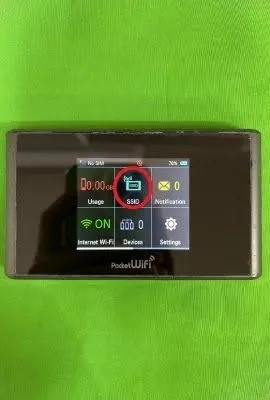
Step 2: The screen will then display a message asking if you want to change the "SSID." Press "OK."
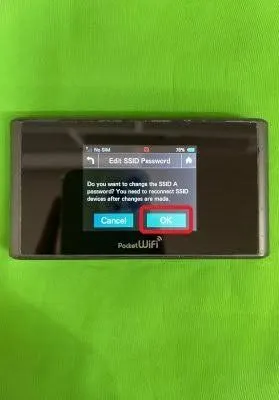
Step 3: The screen will show the fields that need to be changed (highlighted in red). Press on the Wi-Fi name or password to change it.
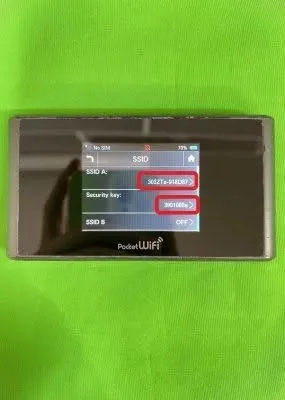
Step 4: Enter the new name and password, then press "OK" to confirm the password change.
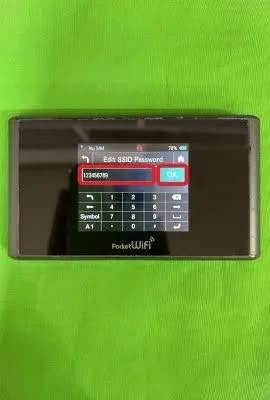
How to Reset the 303ZT Device (For devices with 303ZT SIM slots)
Step 1: The back of the 303ZT can be removed. Remove the back cover of the device.
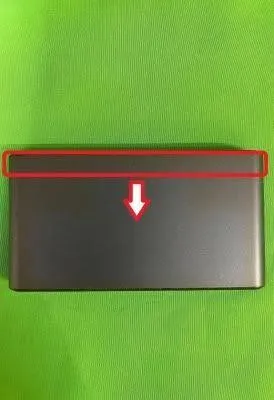
Step 2: Use a SIM ejector tool to press and hold the area circled in red in the image below for about 3 seconds to restart the device.

Step 3: After the device restarts, a message will appear on the screen. Press "OK" to complete the device reset.
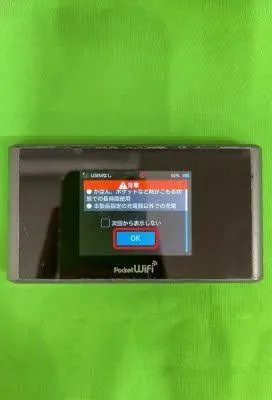
How to Adjust Total Displayed Data Usage
Step 1: On the main screen, select the data icon "データ通信量" in the bottom left corner of the screen.
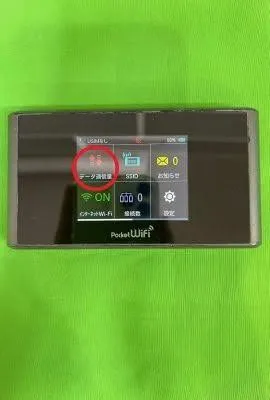
Step 2: Continue to select "データ通信量 設定."
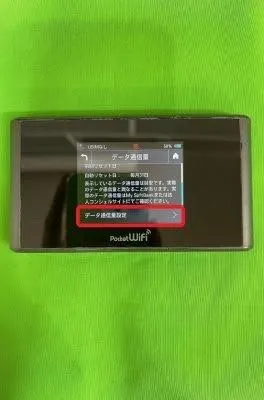
Step 3: The screen will display the total data usage you can set. Press the area circled in red in the image below.
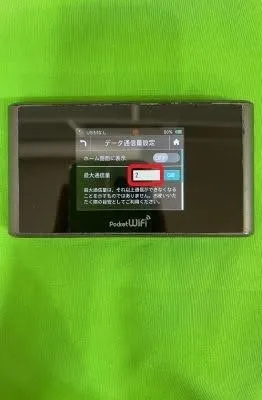
Step 4: Enter the desired number and select "OK" to complete the setup.
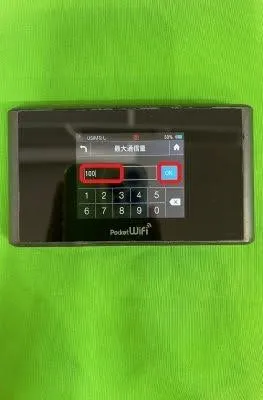
These are the steps to use the 303ZT device. Hopefully, Hallo has helped you successfully set it up. If you have any questions during the setup process, please contact Hallo's support team at: m.me/hallosupport.




Comment (0)