The portable Galaxy 5G wifi is currently a top-selling product in Japan. If you are renting or purchasing a used device, how can you find out the wifi password? Below, HALLO presents simple steps to view the password and connect to the internet with the Galaxy 5G device!
Why View the Password and Connect to Wifi on the Galaxy 5G Device?
- To connect to the device when renting/purchasing a used Galaxy 5G portable wifi.
- When you forget the wifi password and need to retrieve it to share with friends or family.
- To ensure you have a strong, secure password. If not, you should change the password to enhance network security.
Guide to Viewing the Password and Connecting to Wifi on the Galaxy 5G Device
Note: To connect to the device, make sure to turn on Wi-Fi mode.
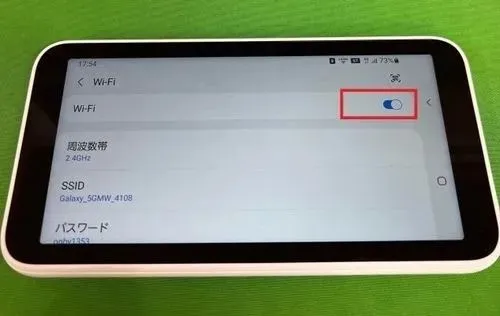
To connect to the internet, don’t forget to turn on Wi-Fi mode.
Connect using the device's name and password:
Step 1: Check the wifi password and name by tapping on the icon with “Wi-Fi”.
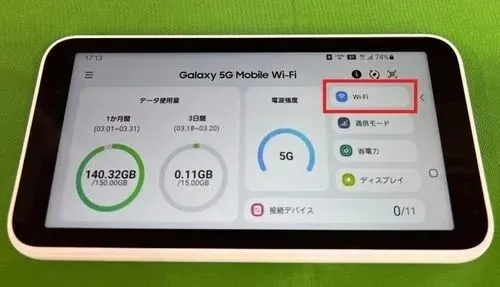
Choose the symbol with “Wi-Fi” to check the password and wifi’s name.
Step 2: Find the wifi name and connect using the displayed password.

Find the wifi name and type the internet password to connect.
Use the QR code to connect:
Step 1: Choose the QR code symbol at the top corner of the device.
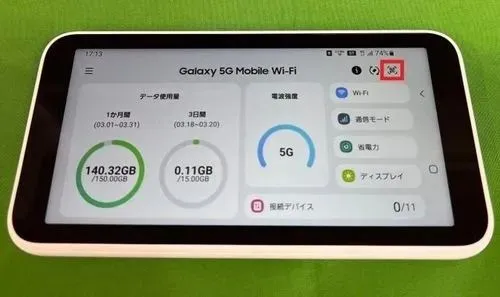
Choose the QR symbol at the right corner.
Step 2: Use your phone to scan the code and connect to the device.
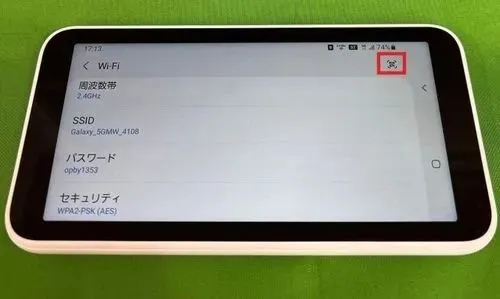
Use your phone to scan the QR code.
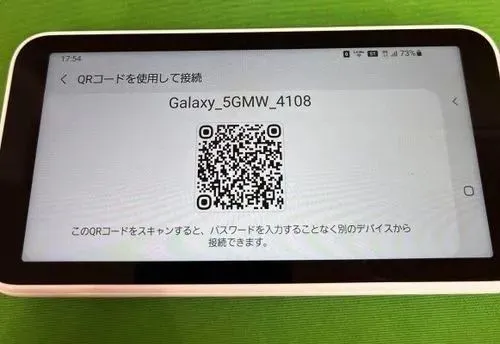
By following these steps, you can easily view the password and connect to the Galaxy 5G wifi quickly. Good luck!




Comment (0)