iPhone users are always concerned about how to enable and disable data saving on their iPhones to limit unnecessary mobile data wastage with non-essential tasks.
Reasons for Data Depletion with iOS
Compared to Android phones, iPhones (running on iOS) are more popular due to their famous brand and modern features. However, like Android phones, iPhone users also face the issue of data depletion due to unwanted tasks. The reason for this is related to the Background App Refresh feature.
Background App Refresh is a system-level background feature on the iOS operating system. This feature allows an app to be in the background state if we suddenly switch to using another app. When you return, the old app will continue from the last point you used instead of restarting.
The Background App Refresh feature also allows apps to continuously update data even when running in the background. For example, you may receive notifications from Facebook, Instagram, etc., while your iPhone screen is off. In case you do not have Wi-Fi enabled, some apps will automatically use 3G, 4G data to continuously update new content.
How to Enable Data Saving on iPhone
To save data on iOS, you turn off the Background App Refresh feature. Below, Hallo shares how to save data on iOS.
Step 1: From the home screen, go to Settings > General.
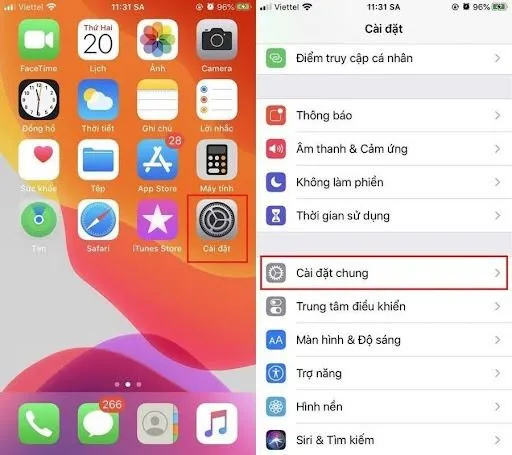
Step 2: Find the Background App Refresh option and tap on it to enable.
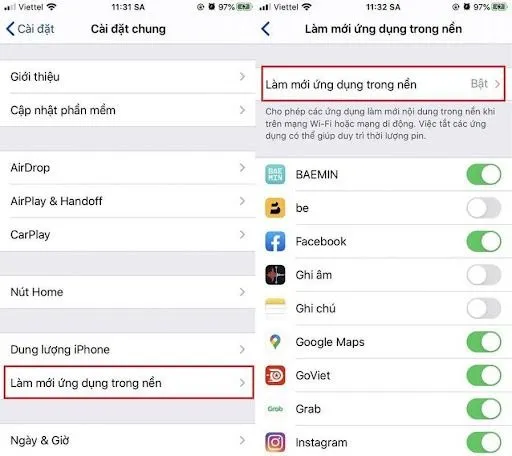
Step 3: Here, you can choose to turn off this feature completely or allow apps to run in the background only with Wi-Fi.
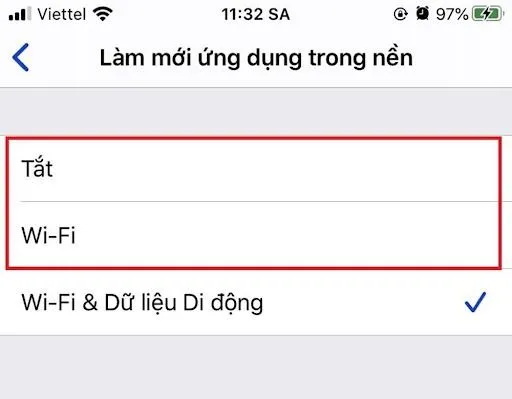
Additionally, at step 2, you can scroll down and find each app to turn off individually, while keeping important apps that you want to continuously update to avoid missing work or study-related news.
If you want to re-enable this feature, follow the same steps above and toggle the switch next to Background App Refresh.
How to Disable Data Saving on iPhone
To disable data saving on iPhone, you perform the same first two steps as above, and in the last step, you select Turn Off Background App Refresh. The procedure is as follows:
Settings > General > Background App Refresh > Turn Off.
Hallo has just guided you on how to save data on iOS. We hope this article has provided useful information and brought great mobile data usage experiences to our readers.




Comment (0)