Enabling and disabling mobile data saver on Samsung can be done in just 5 steps, helping you conserve mobile data usage and avoid unexpected costs when exceeding the data limit.
What is mobile data on the phone?
Mobile data is the mobile network that helps the phone connect to the internet. You use mobile data for listening, calling, receiving and sending messages through social networking apps, watching videos, browsing the web, playing games, etc.
Mobile data is not unlimited. The mobile data your phone owns depends on the data plan you subscribe to. Therefore, if you do not use it sparingly, mobile data will quickly run out, causing interruptions when accessing the network and costing you money if you want to buy more data.
What tasks on Android phones use mobile data?
Social networking apps: Facebook, Instagram
Messaging apps: Messenger, Zalo, etc.
Video viewing apps: Youtube, Tiktok
Music listening apps: Zing MP3, etc.
Gaming apps: PUBG, etc.
Pre-installed apps on the phone: Google Maps, Gmail, etc.
How to save mobile data on Android
Go to Settings -> Connections -> Data usage -> Data saver -> Enable feature.
Step 1: First, go to Settings on the home screen.

Step 2: Next, select the Connections option.
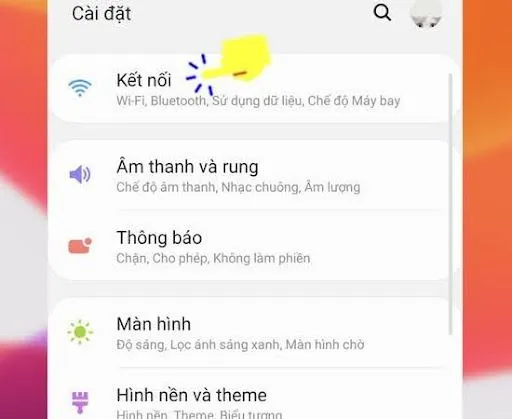
Step 3: Here, select Data usage.
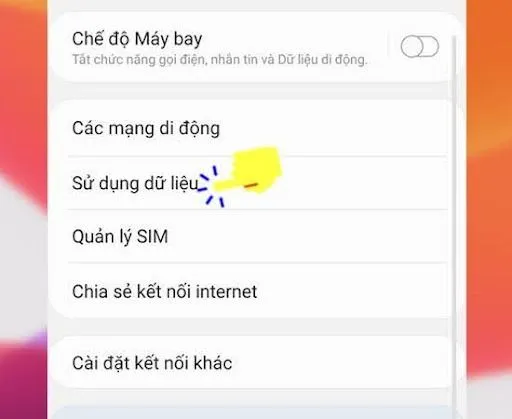
Step 4: Then, select Data saver.
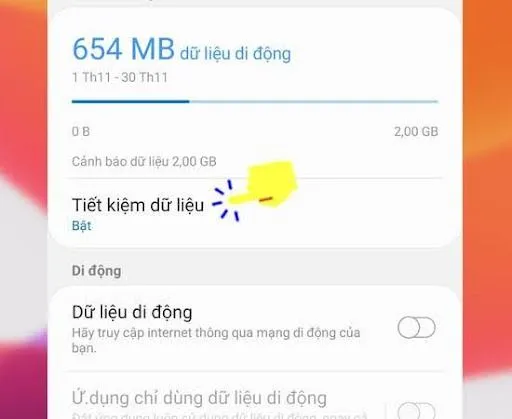
Step 5: Finally, turn on this feature to complete the setup process.
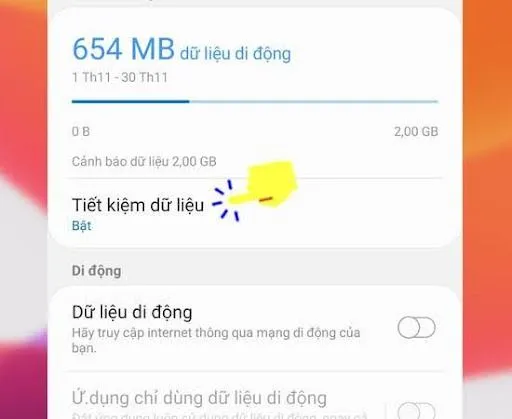
So with just a few simple steps, you can save mobile data during usage.
Saving mobile data with Samsung phones
Samsung phones are very popular with users because of their outstanding features and stylish design. Due to many tasks, wasting Samsung phone data often occurs.
Since Samsung uses the Android operating system, to save mobile data with Samsung phones, you perform the same steps as above.
Turn off data saver
When you don't need to save data on your Android phone, simply turn off Data Saver.
Go to Settings -> Connections -> Data usage -> Data saver -> Disable feature.
Thank you for trusting Hallo's services, and we wish you the best experience using data on your Android phone!




Comment (0)