Pocket Wifi WIMAX 2+ (WX04) is a perfect choice when looking to buy portable wifi in Japan. If you need to reset your Pocket Wifi WIMAX 2+ (WX04), follow the steps revealed by Hallo below, and you will successfully reset it quickly!
Why is Pocket Wifi WIMAX 2+ (WX04) Trusted?
Although not the number one choice for affordability, Pocket Wifi Wimax 2+ products are highly rated for their quality and reliability:
- High Mobility: Recommended for outdoor activities due to its high mobility.
- Stable Speed: Offers speeds of 440Mbps with a stable connection.
- Long Battery Life: Features a 3200 mAh battery, providing up to 15 hours of continuous use.
- Fast Purchase: Available within 2-3 days after registration.
Instructions to Reset Pocket Wifi WIMAX 2+ (WX04)
1. Save the Wifi Password
First, save your wifi password. The password is quite long, and during the reset process, you CANNOT TURN ON THE Pocket Wifi SCREEN to view it. Therefore, write the password down or take a photo of it.
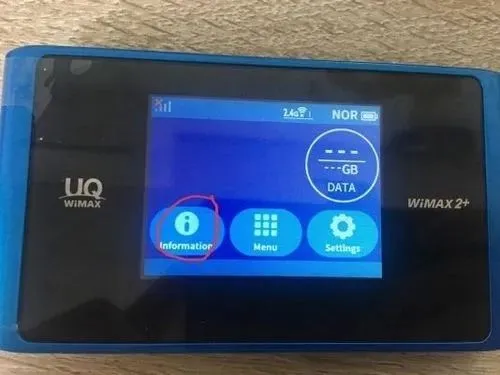
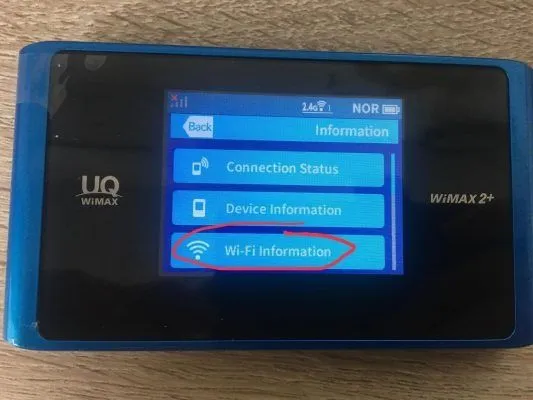
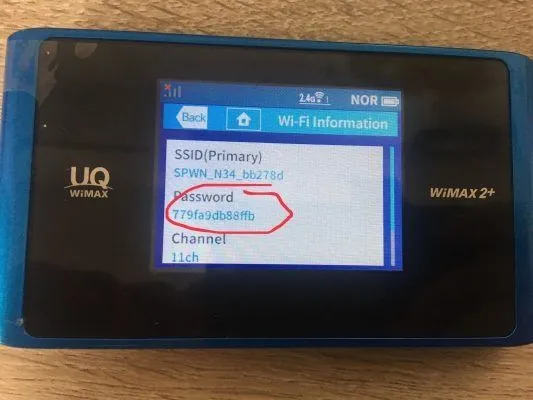
2. Delete Settings and Restart
Access the settings to delete configurations and restart the device.
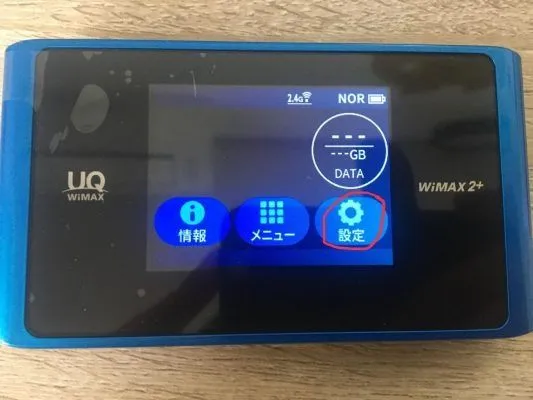

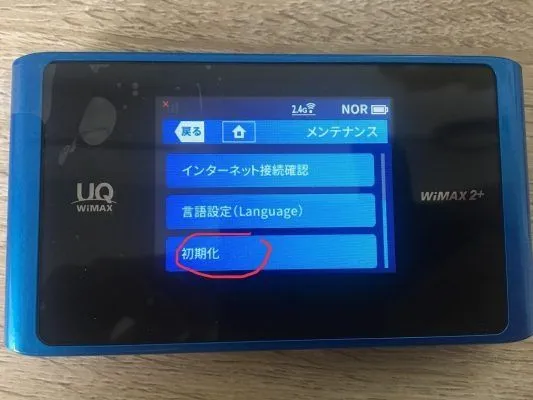

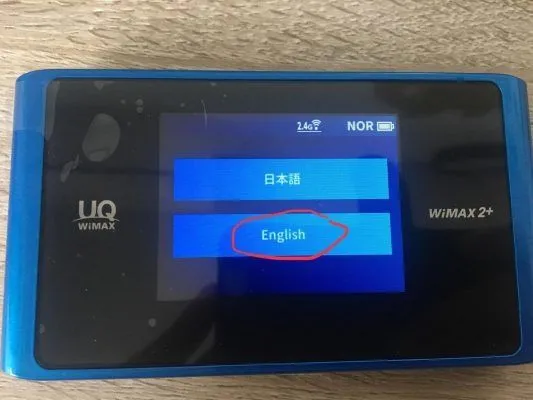
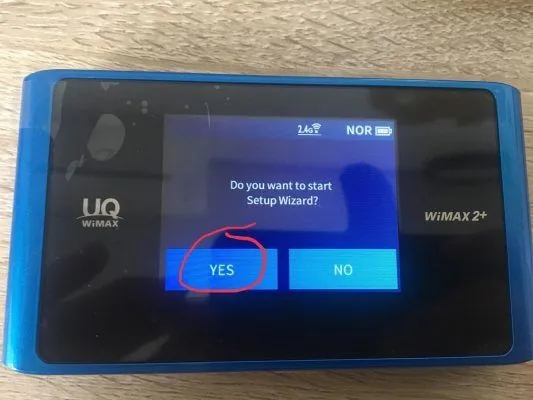
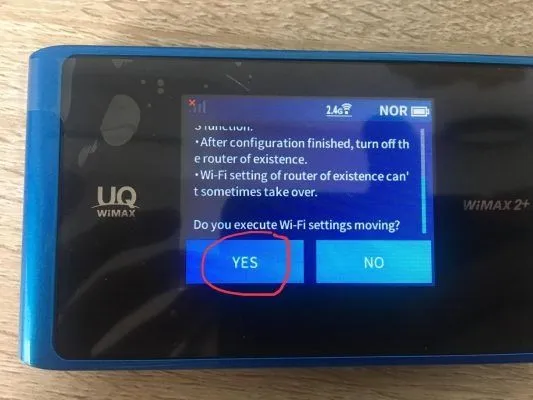
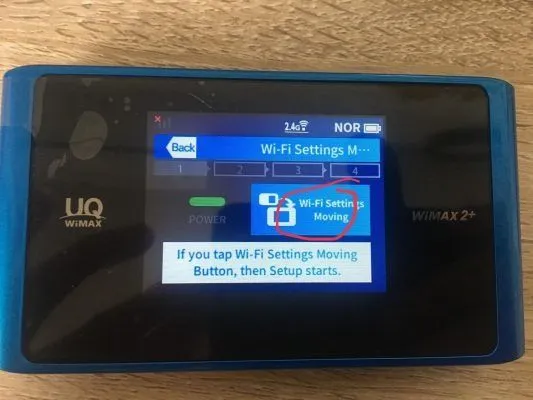
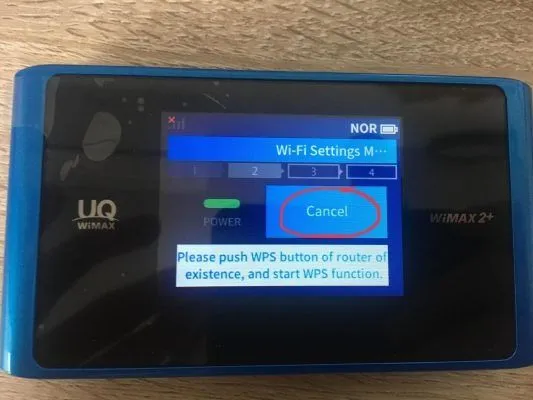
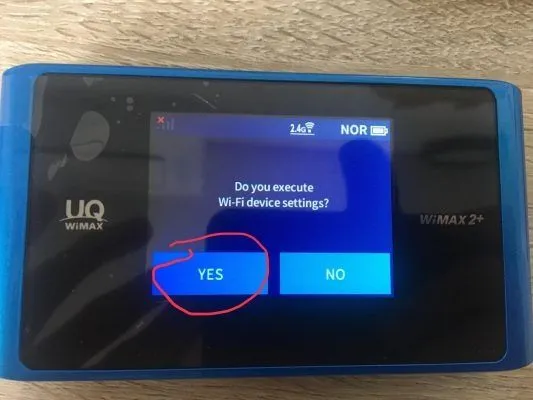
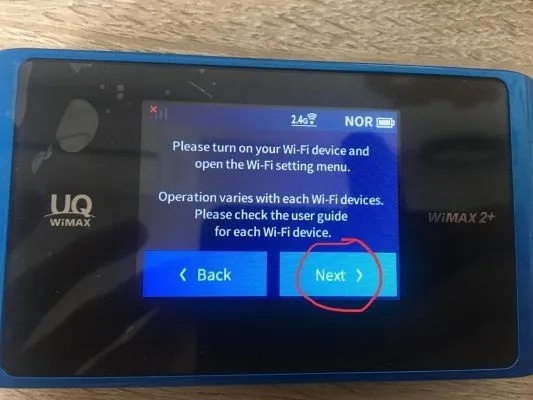
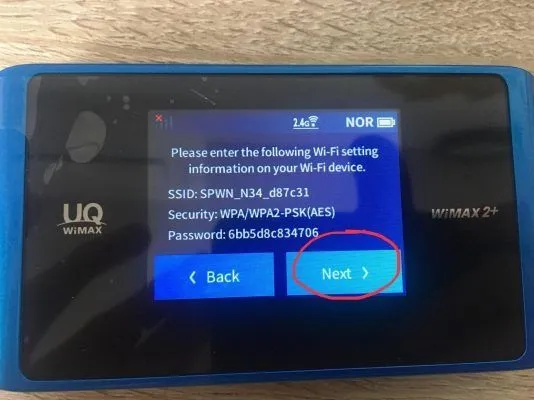
3. Turn Off the Screen
Press the power button once to turn off the device screen. If you do not turn off the screen, you will not be able to log in to reconfigure the wifi.
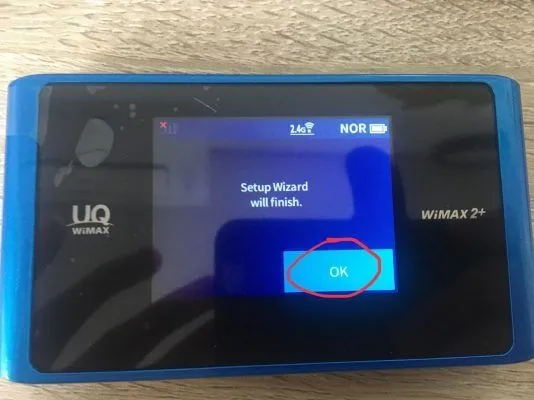

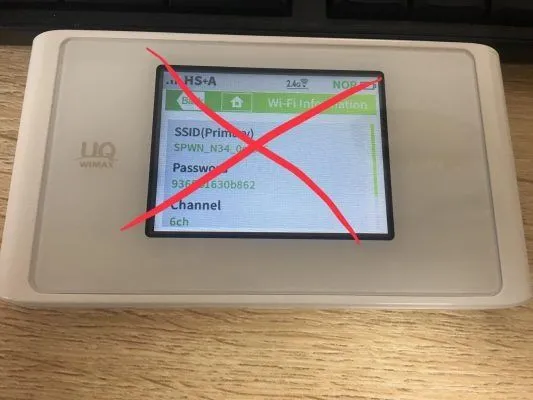

4. Connect to Pocket Wifi Using a Device
Use your phone, iPad, or computer to connect to the Pocket Wifi WIMAX 2+ (even if it has no internet). This step is essential to configure the wifi. Open a web browser and enter `192.168.179.1` and follow the instructions.

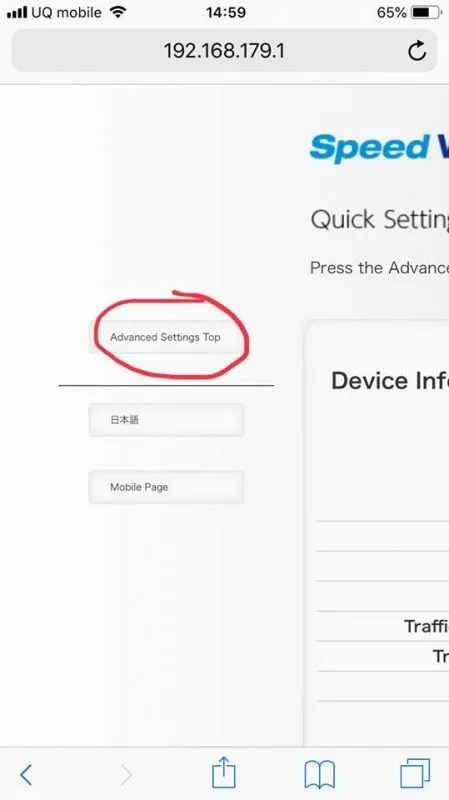
5. Enter Saved Wifi Password
Input the wifi password of the Pocket Wifi WIMAX 2+ that you saved initially.
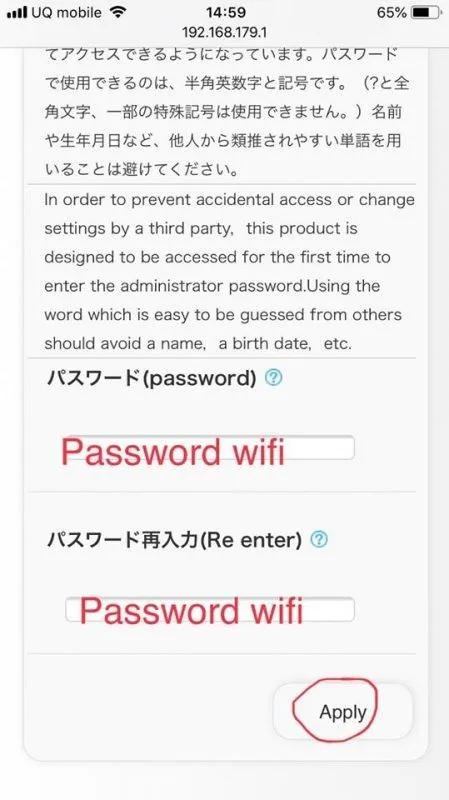
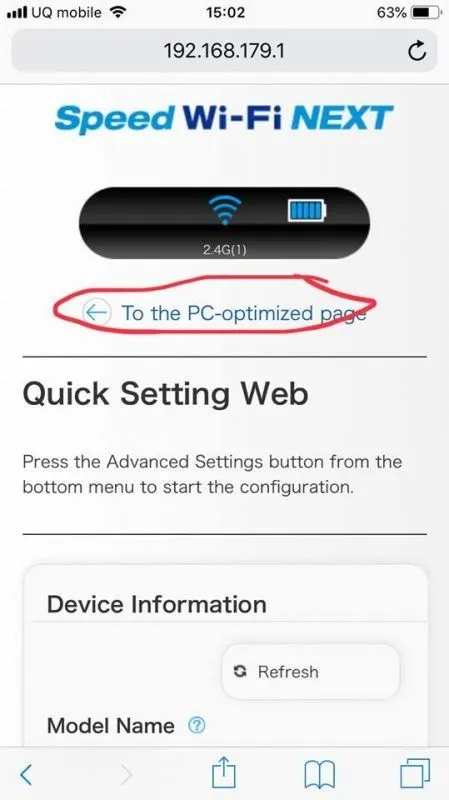

6. Log In with Admin Credentials
Use "admin" as the username and the Pocket Wifi WIMAX 2+ password as the password.
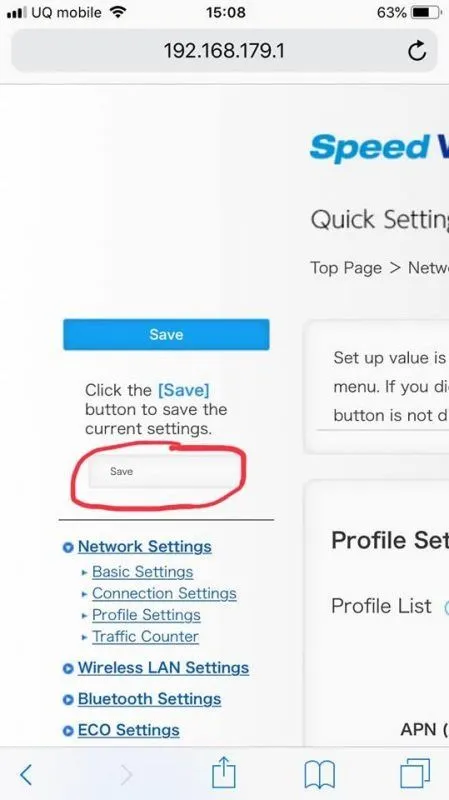
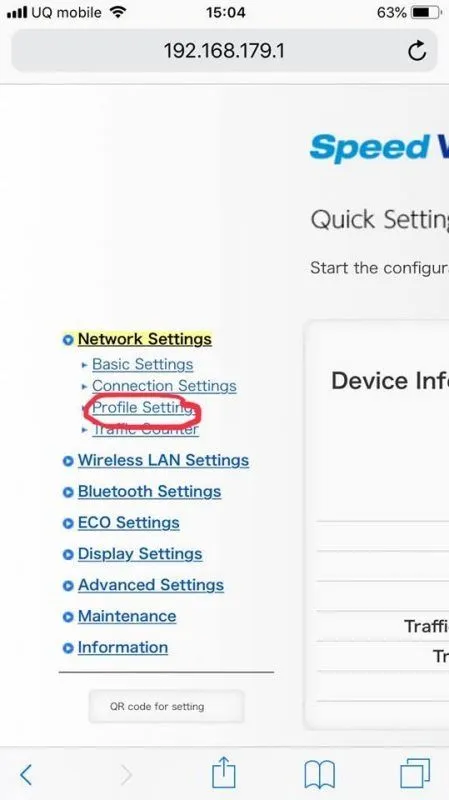
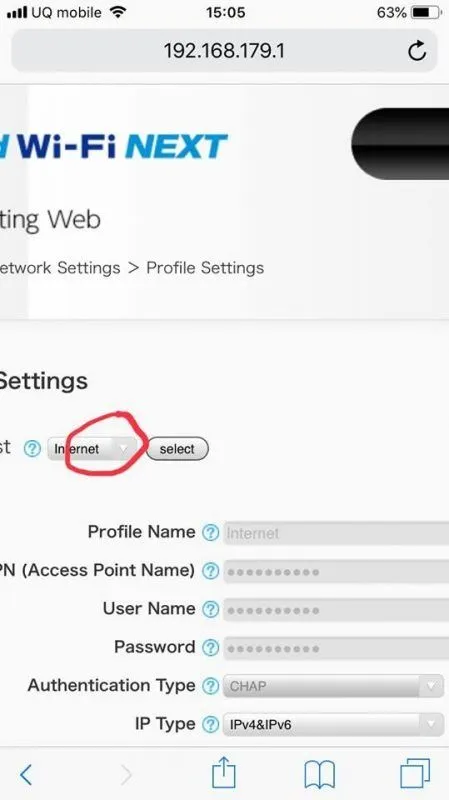
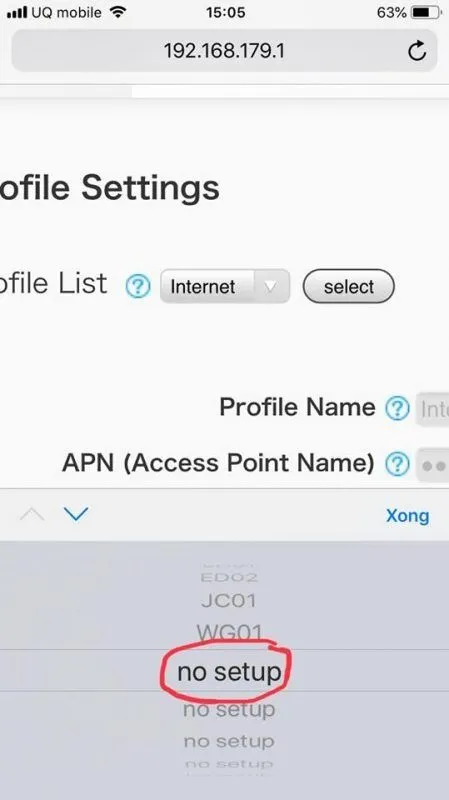
Note: All entries should be in lowercase.
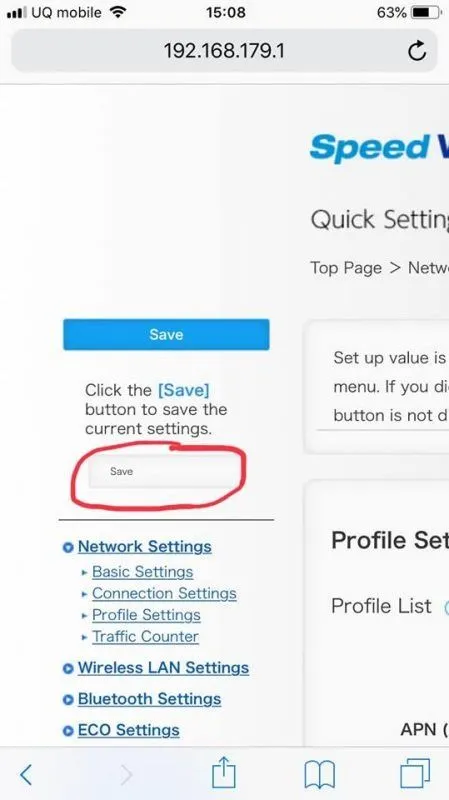
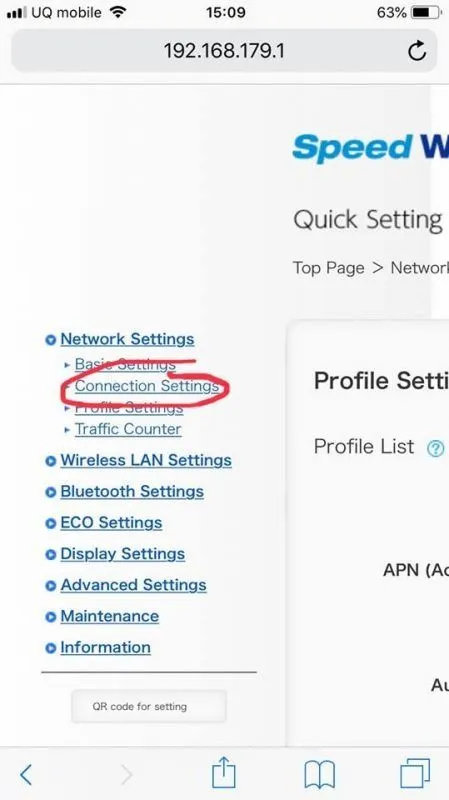
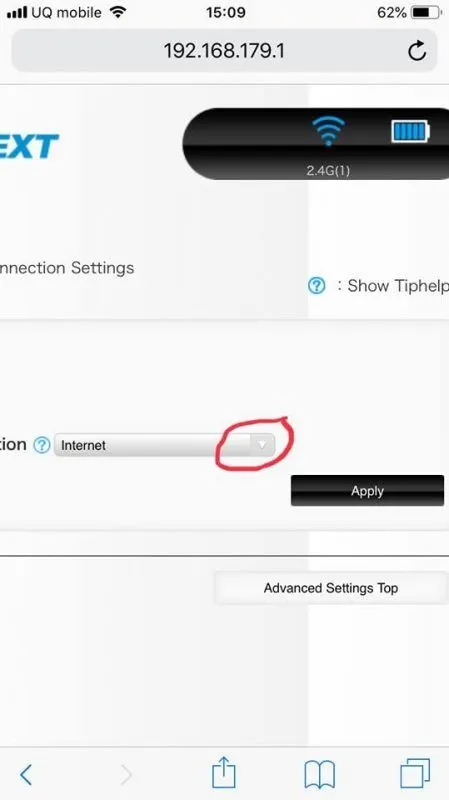
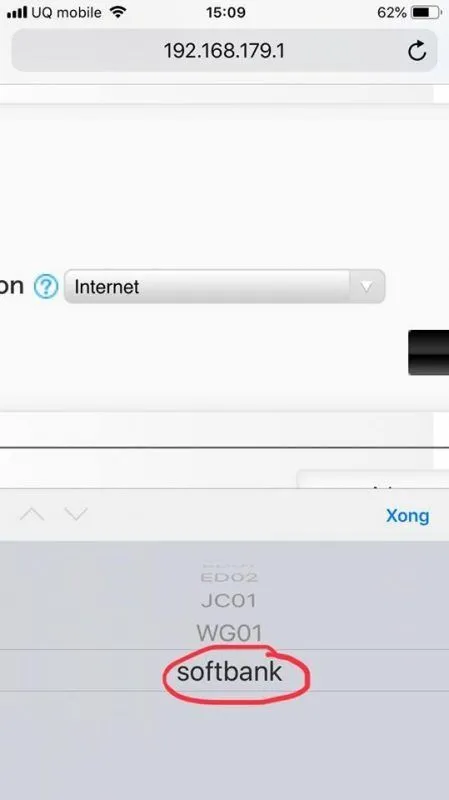
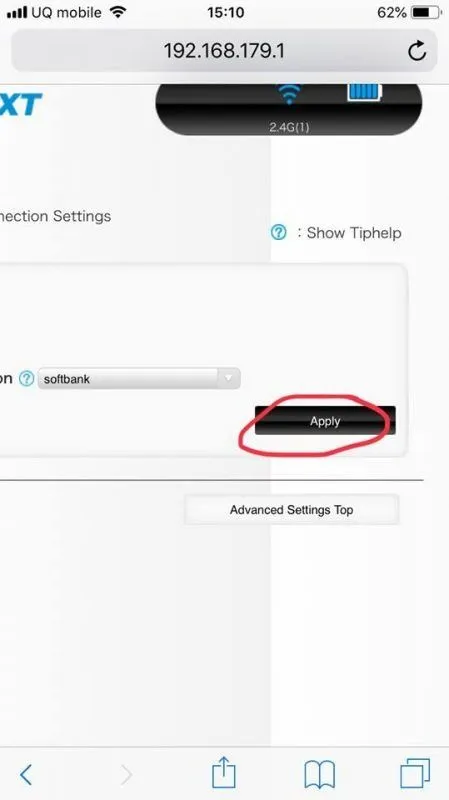
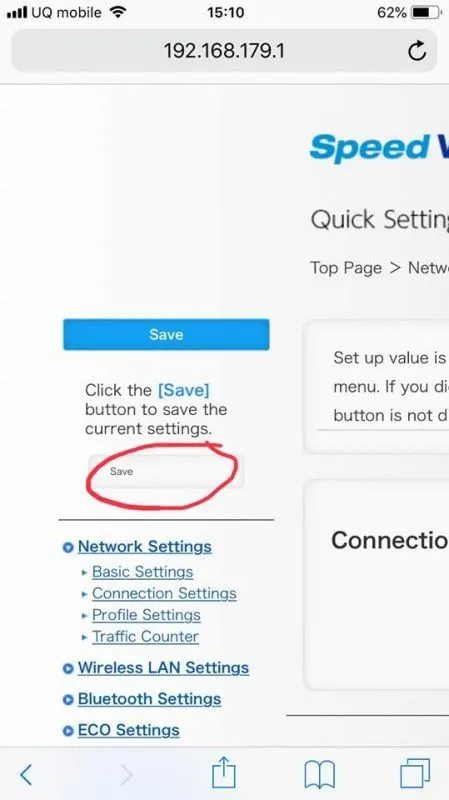
7. Save and Check Configuration
After clicking Save, go to Connection Settings to verify that the SB configuration has been saved.
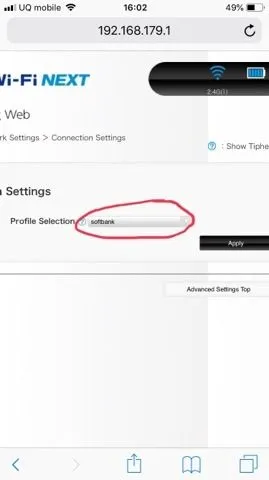
8. Power On and Follow Instructions
Turn on the Pocket Wifi device and follow the instructions.
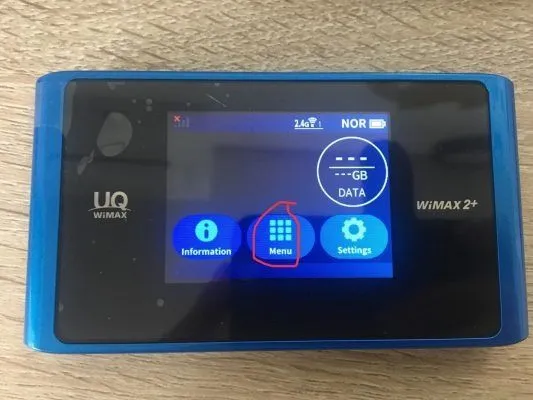
9. Select High Speed Plus Area
After selecting High Speed Plus Area, wait for about 30 seconds. If the screen displays HS+A, the device is connected.
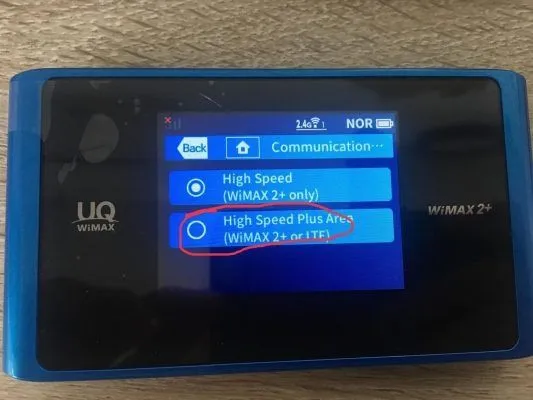
10. Reconnect to the Internet
Finally, return to the main screen and try to reconnect to the internet.
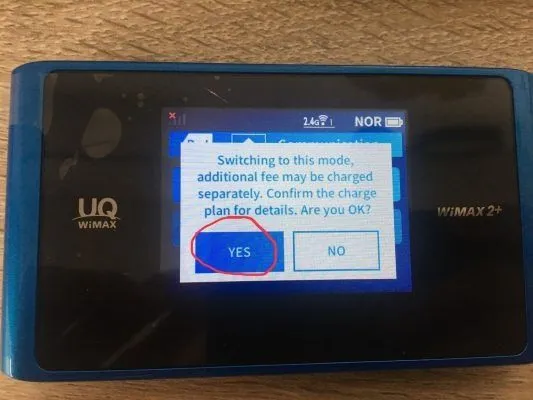
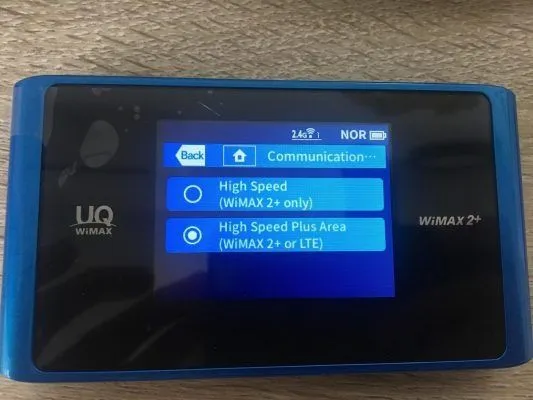

With Hallo's suggestions above, you can easily reset your Pocket Wifi WIMAX 2+ (WX04). If you encounter any difficulties, contact Hallo for 24/7 support!




Comment (0)