Rakuten Pocket WiFi, also known as WiFi Pocket, is gaining popularity and convenience in Japan. To better understand this product, let's explore the basic specifications of the Rakuten Pocket WiFi router, as well as the registration process and setup with Hallo!
Rakuten Pocket WiFi Router
Rakuten's Pocket WiFi is a service that provides mobile internet connectivity for use while you are on the move or when there is no fixed WiFi network available. Rakuten Pocket WiFi offers packages ranging from 3GB to 20GB full capacity, with prices ranging from 1,078 yen to 2,178 yen.
Specifications of Rakuten Pocket WiFi:
Dimensions: 63.8 x 107.3 x 15 (mm).
Weight: approximately 106g.
Battery capacity: 2,520mAh.
Maximum number of connected devices: 10 devices.
How to Register Rakuten Pocket WiFi
Requirements for registering Rakuten Pocket WiFi:
Stay duration of at least 1 year.
Have a bank account or credit card.
Have a Rakuten account; if you don't have one, you can press this link to register.
Step 1: Visit the registration link here.

Step 2: Click on "[プランを選択する]" to select the Rakuten UN-LIMIT VI plan.
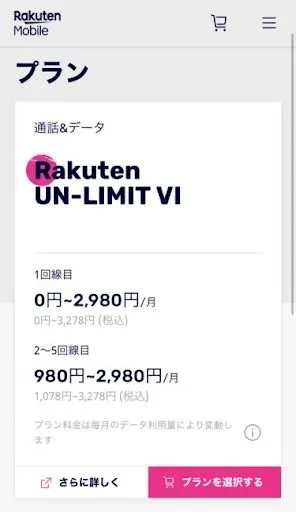
Step 3: Choose the type of SIM card and service.
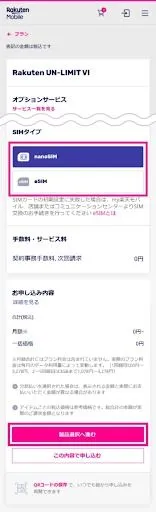
Here you need to select the type of SIM card and service you want to register for. There are 2 types of SIM cards to choose from: nanoSIM and eSIM:
- nanoSIM is a standard physical SIM card with the smallest size among current SIM card types. It is designed to be inserted directly into the SIM slot of mobile phones, tablets, or other mobile devices to connect to the mobile network and use communication services, internet access, and other features depending on the network provided.
- eSIM (Embedded SIM) is a type of SIM card that is already integrated into mobile phones, tablets, or other mobile devices. Unlike physical SIM cards (such as nanoSIM), eSIM does not need to be replaced or manually inserted. Instead, eSIM information is stored directly in the device's memory.
Since you want to register a SIM card for use with pocket WiFi, you need to choose the nanoSIM type because pocket WiFi does not support eSIM.
Regarding services, if you don't have any special requirements, you should choose the default settings to save monthly costs. After completing your selection, press "[製品選択へ進む]" to proceed to selecting the device you want to purchase along with the SIM card.
Step 4: Select to purchase additional pocket WiFi.
On the displayed screen, you need to choose between two types of devices: iPhone or other devices as shown below. To purchase an additional pocket WiFi router, select "スマートフォン その" to continue.
In the next screen, select tab 2 "モバイルルーター" then click on "製品を選ぶ" on the Rakuten pocket WiFi 2B router.
Next, choose the color of the pocket WiFi router as white or black.
After completing your selection, click on "カートに追加する" to add this product to your shopping cart. On the next screen, click on "この内容で申し込む" to proceed with the registration process.
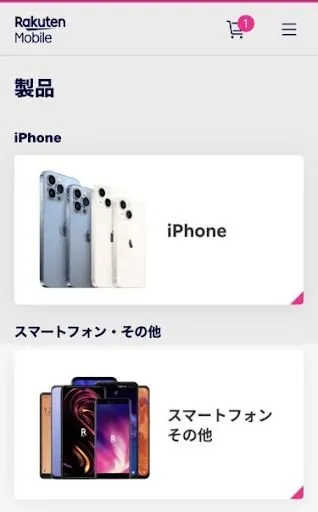
Step 5: Log in to your Rakuten account.
A screen requesting login to your Rakuten account will appear, please log in with your Rakuten account.
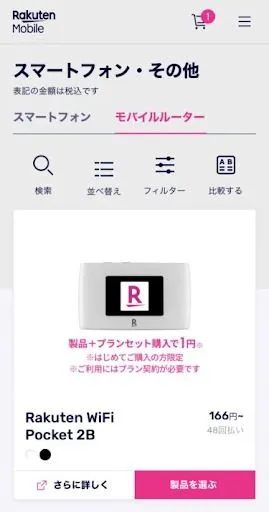
Step 6: Confirm personal information.
After logging in, your personal information will be displayed on the screen. You need to double-check your personal information including name, age, and address to ensure accuracy. Then, you need to upload a photo of your personal information.
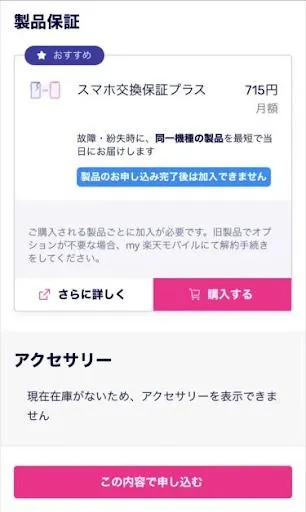
Step 7: Select a phone number.
Here you have 3 options to decide on a phone number for yourself.
Transfer a number from another network (MNP).
Select a number (1100 Yen).
Choose one of the 3 random numbers provided by the network.
Transfer a number from another network (MNP)
If you are not familiar with the concept of MNP, please learn more. In general, when using MNP service, you can transfer your current phone number from another network to Rakuten Mobile while keeping your existing phone number.
After you have the MNP number, at this step, simply enter the phone number, MNP code, and expiration date of the MNP code, then press "[次へ進む]" to continue.
Select a number (1100 Yen)
If you want to choose your own number, you will have the opportunity to choose the last 4 digits of the phone number according to your preference. After entering the last 4 digits, press "[検索する]" to search for a phone number with the desired last 4 digits. After choosing the desired number, press "[次へ]" to continue.
Note: This service will cost an additional 1100 Yen, so if choosing a phone number is not very important to you, you may want to consider before making a decision.
Choose one of the 3 random numbers provided by the network
If you choose this option, you can only select one of three random phone numbers provided. After selecting a number, press "[次へ進む]" to continue.
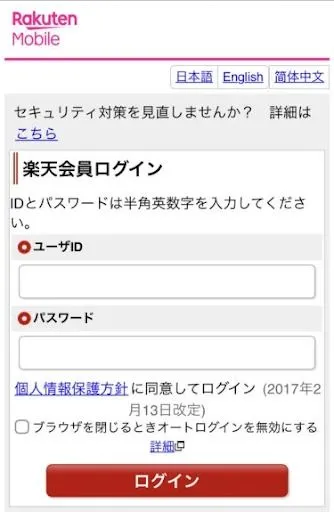
Step 8: Choose delivery method and payment method.
Select the SIM card delivery method, for convenience, you should choose to have the SIM card delivered to your home address (ご登録住所で受け取り).
In addition, you can also choose to receive the SIM card at a Rakuten mobile store. To do this, click on "[QRコードをメールで送信]" to send the QR code via email and bring it with you so that store staff can view it when you come to pick up the SIM card.
In the next step, we will need to select the payment method for the registered package and devices. In addition, you can also decide to use Rakuten points for payment and choose to use all or part of the points.
Regarding payment methods, Rakuten mobile supports the following three payment methods:
Credit card/debit card (note that if using a debit card, you can only use one of the two debit card types from 楽天銀行 or スルガ銀行).
Automatic transfer through a bank account.
Use Rakuten points.
Finally, click on 次へ進む to continue.
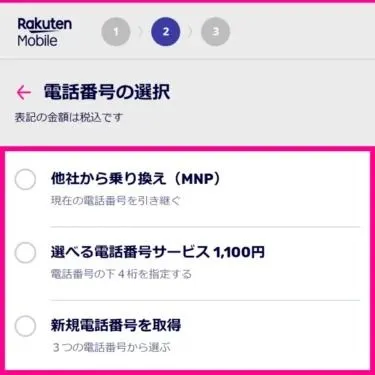
Step 9: Confirm your order again.
Double-check your order and then click この内容で申し込む to proceed with the registration.
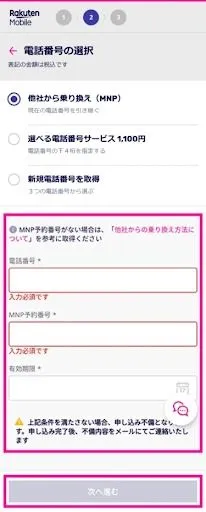
Step 10: Agree to the terms and conditions.
The next step will display three screens explaining the terms, regulations, and important notes when using Rakuten mobile services. Please read the information related to the terms of use and regulations carefully, then select "[同意して申し込む]" to agree to Rakuten mobile's terms and continue the registration process.
Similarly with the terms of use, we also need to select [上記内容を確認し、同意しました].
Similarly with the regulations on the use of information, we also need to select agree.
After agreeing to all the terms and regulations, the button「同意して申し込む」will turn pink, click on this button to complete the registration.
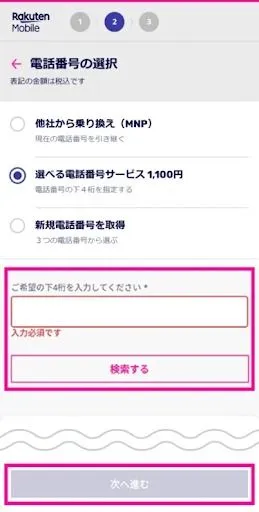
Step 11: Complete the registration.
If the screen below appears, it means you have successfully registered.
After Rakuten checks and confirms your personal information, they will send an email notification if there are any issues during the registration process. If everything is fine, you will receive an email notification and the SIM card will be sent to you within a few days to a week.
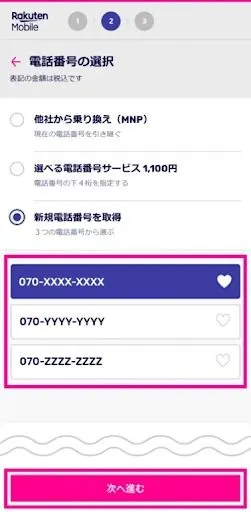
You can check the status of the personal information verification process, SIM card shipping information, and other information at the link here.
How to Set Up and Change Rakuten WiFi Password
To set up and change the Rakuten WiFi password, you can follow these steps:
Step 1: Connect to WiFi with your phone.
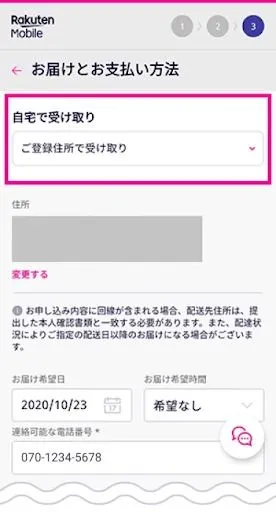
Step 2: Enter 192.168.0.1 in Google or Safari.
Then enter the login name as admin.

Step 3: Click on the setup button, the screen will display complete information about your Rakuten WiFi router.
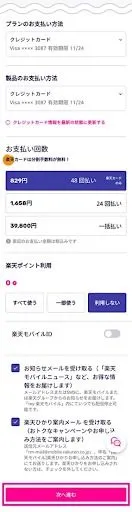
Step 4: The screen displays the specifications of your Rakuten WiFi router, enter the password and reset the password as you like.
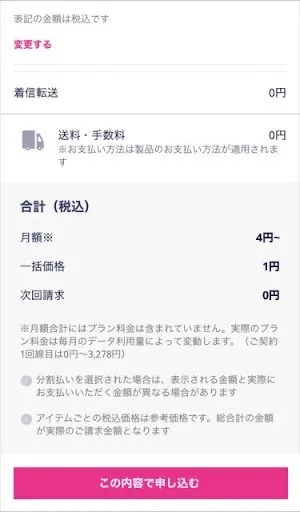
Then confirm the password change. You will need to log in again with the new password to confirm the success!
Above, Hallo has provided you with information about Rakuten Pocket WiFi. If you have any further questions, you can contact the Hallo.co website for assistance!




Comment (0)