The W04 portable wifi device is favored by a large number of users in Japan, especially travelers and businesspeople who visit Japan for short periods. If you encounter issues and need to reset the W04 device, follow these instructions to resolve them quickly!
Advantages of the W04 Portable Wifi
The W04 portable wifi device has been popular due to several advantages:
- High Flexibility: Its mobility allows users to connect to the internet for work or entertainment anywhere without needing cables.
- Shareable Connection: You can share the connection with a group of people, which is very beneficial when traveling with friends.
- Ease of Use: It's quite simple to use, even if you don't have extensive knowledge of technology or networks.
- Cost-Effective: Renting the W04 wifi is ideal for short stays in Japan. Purchasing a SIM card usually requires at least a one-month plan.
How to Reset the W04 Device in Just a Few Minutes
Use a SIM pin or a sharp toothpick to reset the device before starting the setup:
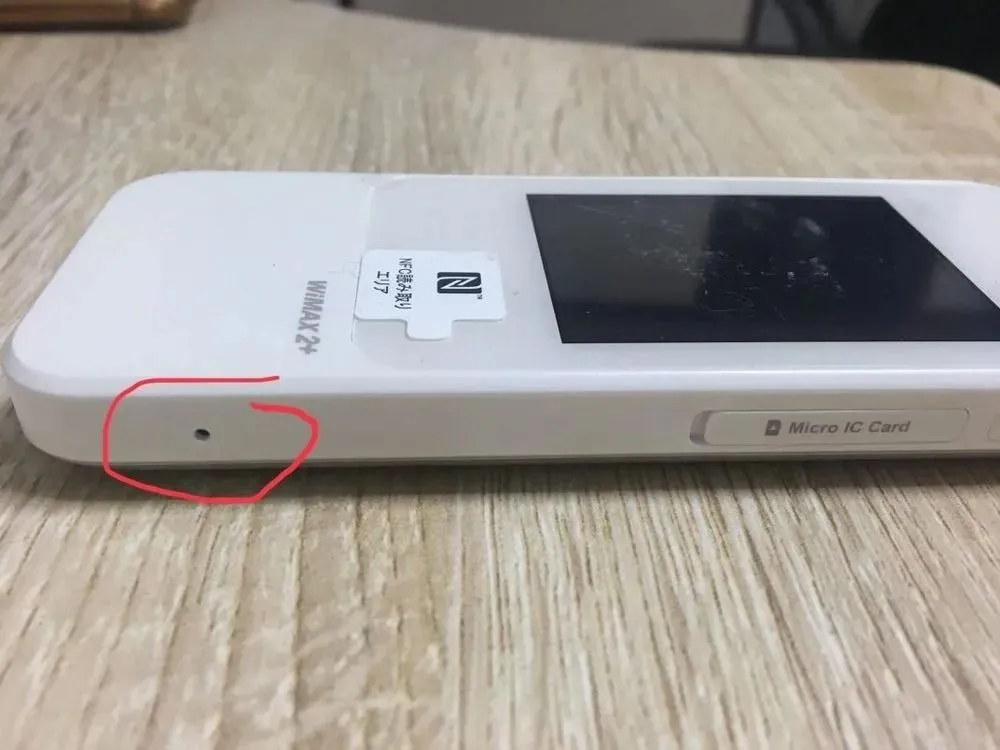


Step 1: Access this section to view the wifi name and password, then connect your phone or computer to this wifi device.

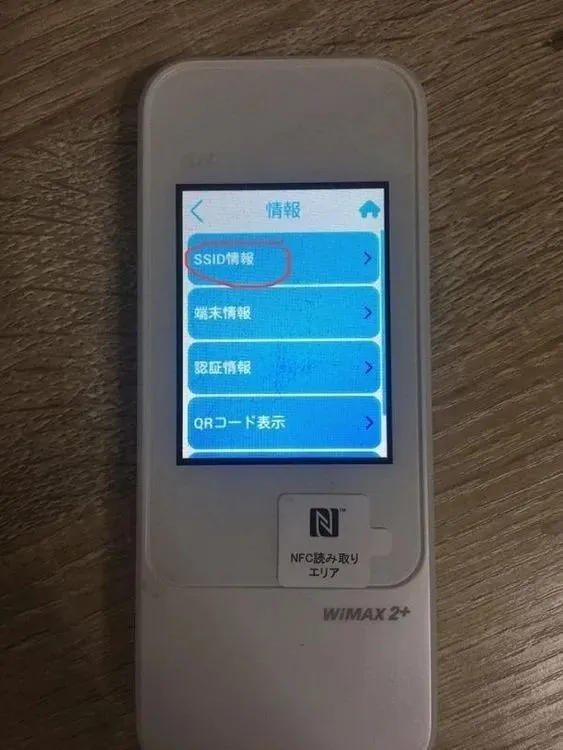
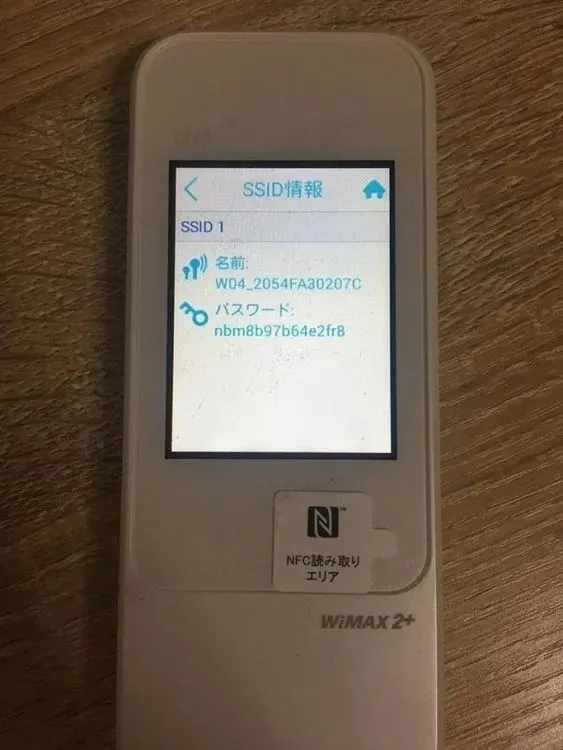
Step 2: Check the IMEI number on the back of the device. The last 5 digits of the IMEI are the password for logging in.

Step 3: Open a web browser and enter the IP address 192.168.100.1. Enter the username and password as shown below.
- USERNAME: admin
- PASSWORD: Last 5 digits of the IMEI
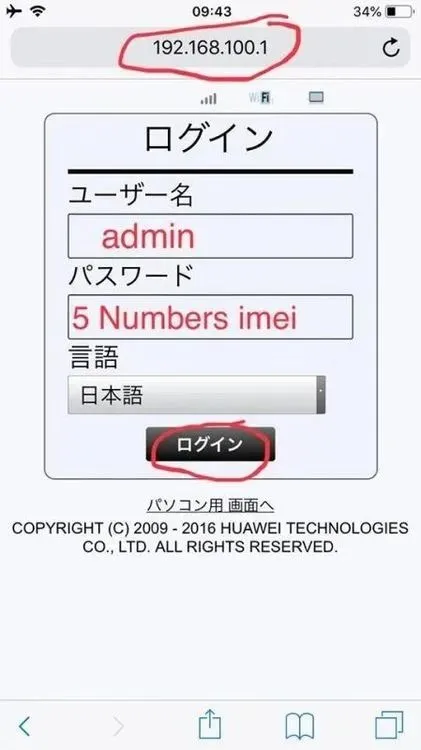
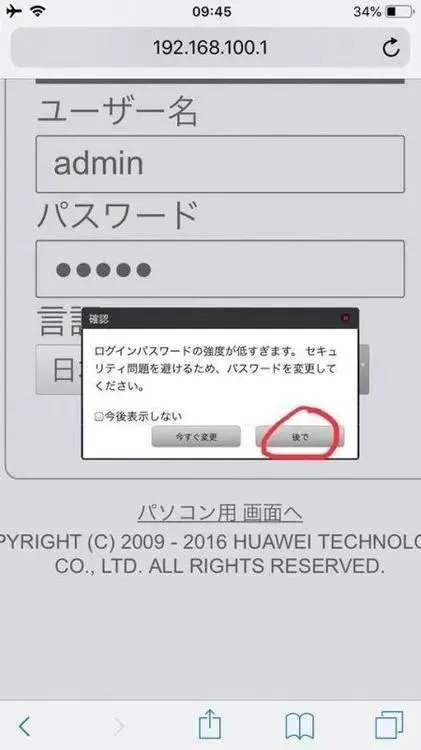
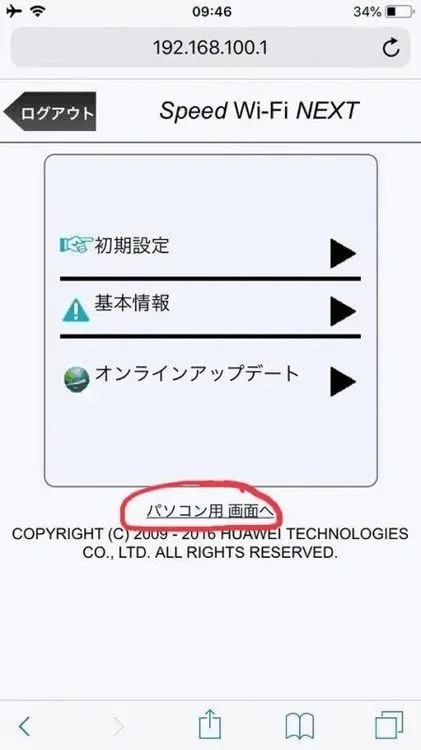

Step 4: After clicking OK, the screen will return to the login page. Log in again with the same username and password as in step 3.
- USERNAME: admin
- PASSWORD: Last 5 digits of the IMEI
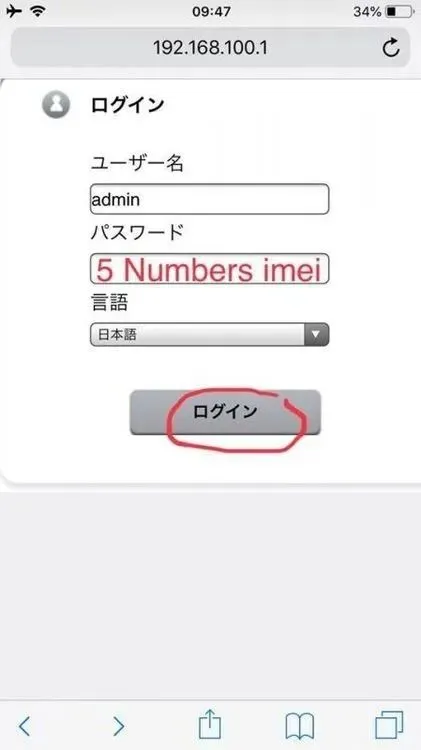
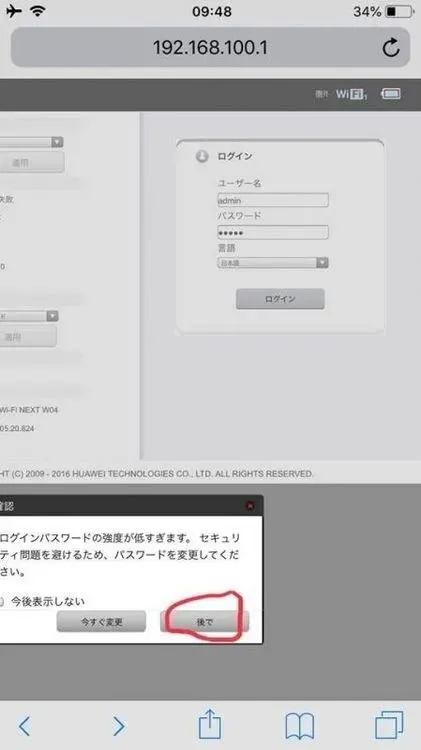
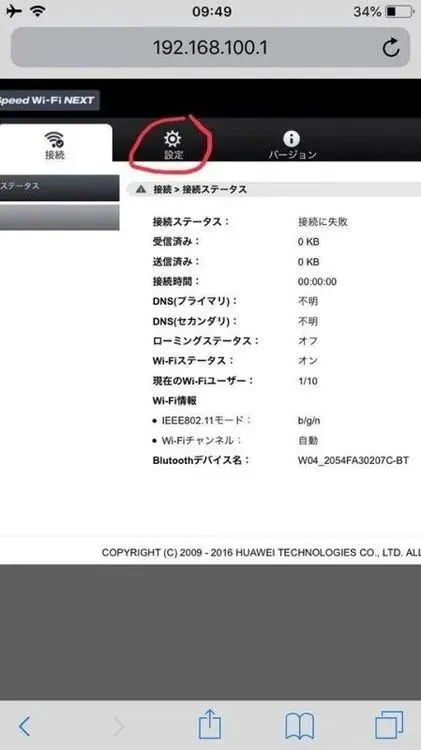
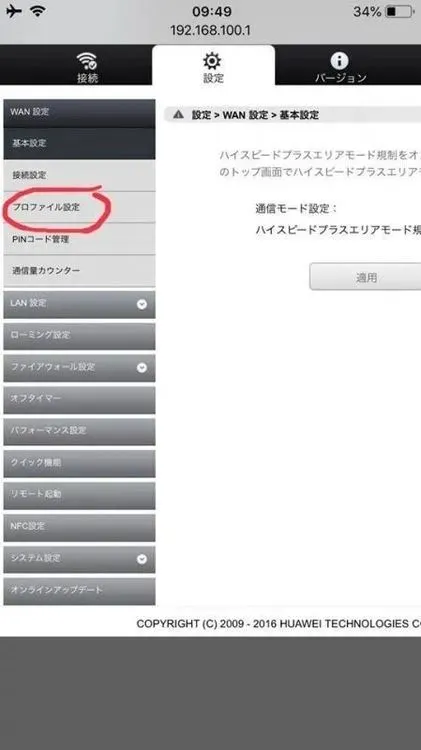
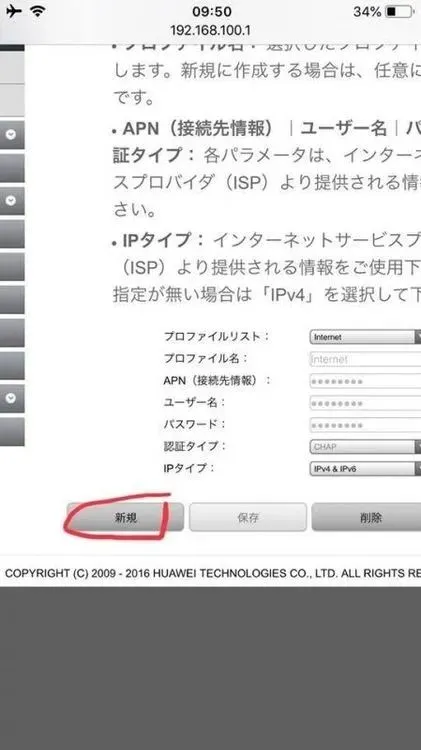
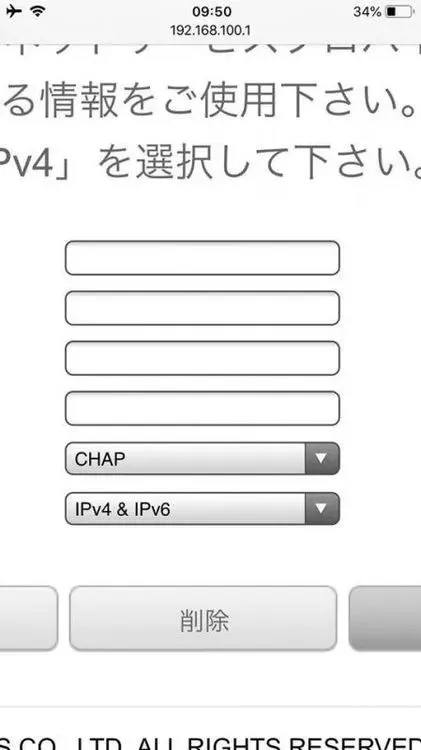
Step 5: Enter the parameters as shown in the image below.
- NOTE: Use lowercase letters only, no uppercase.
After entering the parameters, wait for 3 seconds and then reopen the wifi device screen.
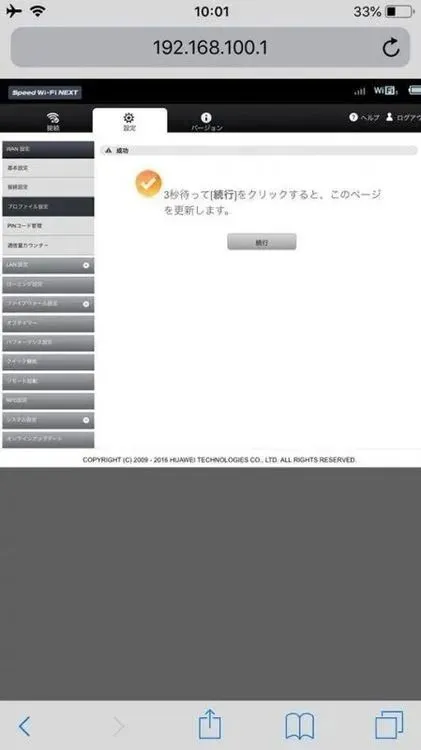


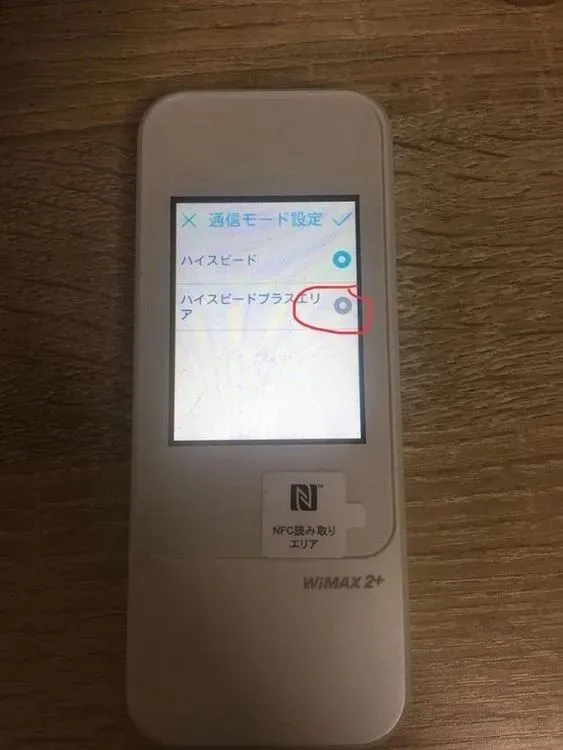

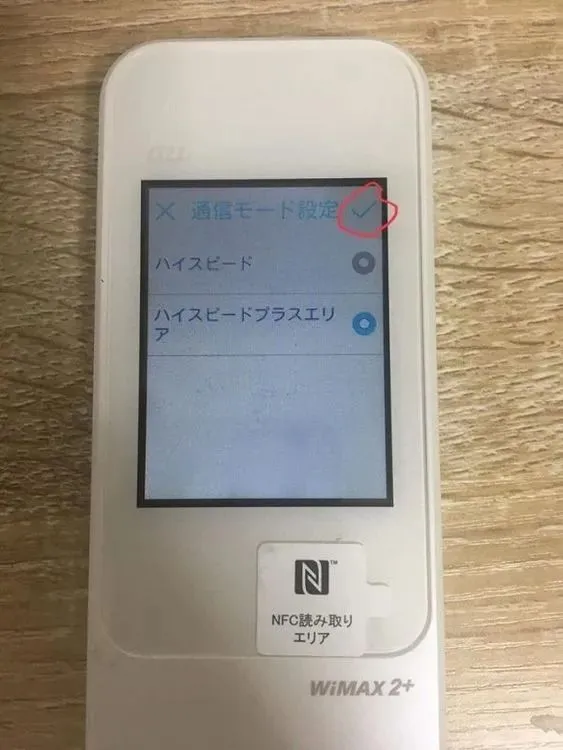
After completing these steps, your wifi device should show a signal and work normally. If the signal is still not showing, start again from the beginning and follow the instructions once more.
You can reset the W04 device by following the steps provided by Hallo. If you still cannot reset it, feel free to call Hallo for assistance. Good luck!




Comment (0)