Using mobile data on smartphones is a popular way to access the internet today. This feature is especially useful when you travel, study, or work in Japan—a country with limited free Wi-Fi. If you have enabled mobile data but can't access any website, your device might be experiencing a SIM PDP authentication error. Read on to discover quick fixes from Hallo!
What is a PDP Authentication Error?
When using data SIMs from Rakuten, Docomo, Line, and others, many users report unstable connections or unexpected disconnections. The network signal bars are low, and the device displays a PDP authentication error.
PDP Authentication Error Explained:
PDP stands for Packet Data Protocol, which is a protocol that uses Packet Switching to transmit information from a computer to the recipient. Mobile data is divided into packets containing the sending and receiving IP addresses. PDP authentication errors are mostly related to incorrect device settings and the validity of the SIM/data.
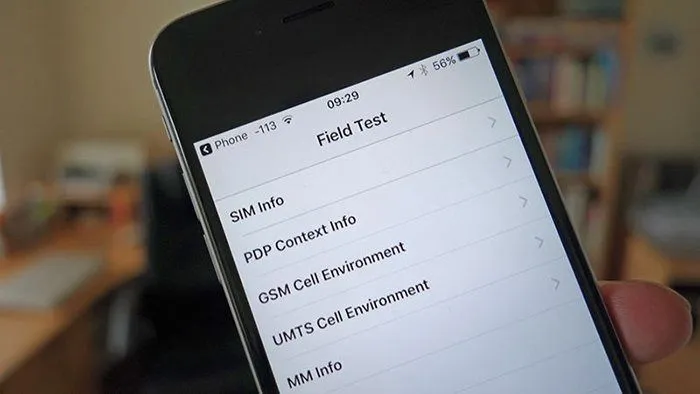
PDP Authentication Error
Causes of PDP Authentication Errors
Identifying the causes of PDP authentication errors is the key to resolving the issue. Hallo's tech experts have identified several culprits:
- Locked iPhone: The iPhone is locked to a single carrier and cannot use SIMs from other Japanese carriers.
- Expired Data Plan: The SIM's data plan has expired, or the SIM card itself has expired despite having remaining data.
- Incorrect APN Settings: Incorrect APN network configuration on the phone can lead to PDP errors.
- Geographical Factors: The carrier may not have coverage in your current location.
Fixing PDP Authentication Errors for Users in Japan
PDP errors prevent users from accessing the internet, causing inconvenience for travelers and affecting work and study. Here’s how to fix PDP authentication errors quickly:
Unlock iPhone for International Use
In Japan, iPhones are often sold with a carrier's SIM and are locked to that carrier. To use SIMs from other carriers, you need to unlock the iPhone for international use.

Unlock iPhone for International Use
Solution: Unlock the iPhone to use SIMs from any carrier in Japan. Detailed instructions can be found in the guide: "How to Unlock iPhone for Docomo, Au, Softbank."
Check SIM Data Usage
For prepaid SIMs, users do not have to pay monthly fees. These SIMs usually offer 1-5 GB of high-speed data per month, reverting to regular speed once the limit is reached. For data SIMs with monthly fees, ensure the fee is paid; otherwise, the SIM will not allow internet access.
Restart and Reset Network Settings
PDP errors might stem from incorrect network settings. Restarting the phone and resetting network settings can help:
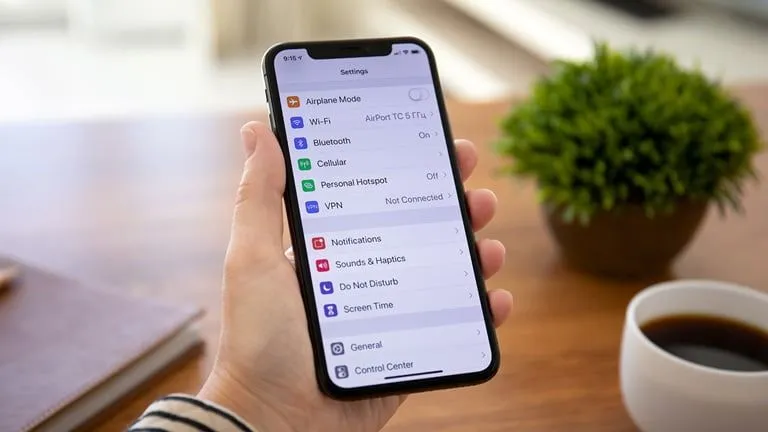
Restart your iPhone to clear the PDP error
For iOS Devices:
- Put the device in airplane mode briefly.
- Restart the device and check for errors.
- If the error persists, go to Settings => General => Reset => Reset Network Settings.
For Android Devices:
- Put the device in airplane mode briefly.
- Restart the device, which will automatically update the network settings.
Reconfigure APN Settings
Incorrect APN configuration can cause PDP errors. Here’s how to correctly set up APN:
For iOS Devices:
1. Insert the SIM and connect to Wi-Fi.
2. Use Safari to download the correct APN profile for your carrier.
3. Enter the iPhone passcode if prompted.
4. Install the APN profile.
5. Restart the device and check the internet connection.
For Android Devices:
1. Insert the SIM and go to Settings.
2. Navigate to Network & Internet => Mobile Network => Access Point Names.
3. Add a new APN by tapping the "+" icon and entering the required information for your carrier.
4. Save the APN settings, enable data roaming, and connect to the internet.
5. Choose a Carrier with Wide Coverage
If you're in an area with no signal, choose a carrier with better coverage. This prevents signal loss and internet disconnection.
6. Contact the SIM Provider
If you can't resolve the PDP error with the above steps, contact your SIM provider for support. Hallo offers 24/7 support for SIM issues in multiple languages, ensuring users have seamless experiences. Contact Hallo anytime, including holidays.
This guide covers what PDP authentication errors are and how to effectively fix them. We hope these tips help you resolve PDP errors and achieve smooth internet access on your device. If you find this guide useful, feel free to share it with others!




Comment (0)