What should you do when your Pocket Wifi 501HW suddenly disconnects or has an unstable connection? The first thing you can do is reset your Pocket Wifi 501HW using your phone or computer. Follow the detailed instructions shared by Hallo below!
When to Reset Pocket Wifi 501HW?
Resetting the Pocket Wifi essentially erases all settings and returns the device to its default state. Resetting the Pocket Wifi is necessary in the following cases:
- The wifi device encounters issues and cannot access the network.
- You want to restore the Pocket Wifi to its original settings.
- You no longer use the wifi and want to sell it.
How to Reset Pocket Wifi 501HW Using Phone/Computer
Resetting the Pocket Wifi 501HW is not difficult. Follow Hallo's detailed instructions below to succeed:
Step 1: Connect your phone or computer to the Pocket Wifi 501HW.
Step 2: Open Safari (for iOS devices) or Chrome (for Android devices) and enter the IP address 192.168.128.1. Then, follow the instructions shown in the image below:
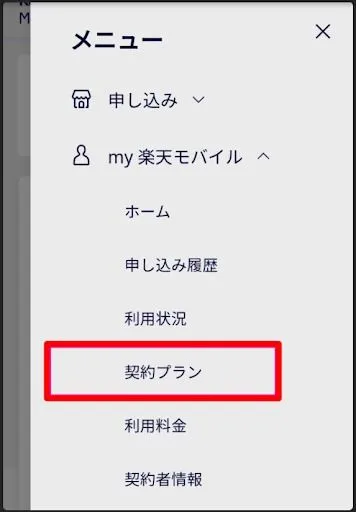
Resetting the Pocket Wifi 501HW
Step 3: Wait for the device to restart and then repeat the initial setup steps.
Step 4: Enter the settings as shown in the image below.
Note: All settings must be entered in lowercase; uppercase letters will not be accepted.
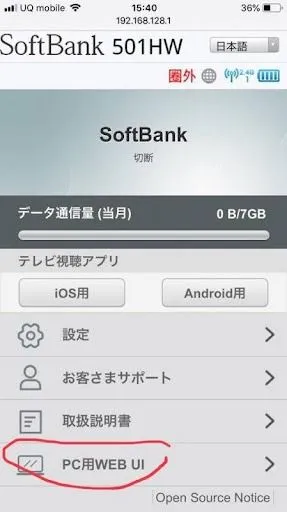
Resetting the Pocket Wifi 501HW
Step 5: Check and reconnect to the internet with the Pocket Wifi 501HW.
In this article, Hallo has shared how to reset the Pocket Wifi 501HW using a phone or computer. Save these instructions and apply them when needed. Don't forget to check Hallo for useful updates every day!




Comment (0)